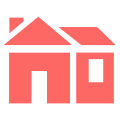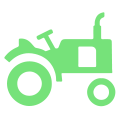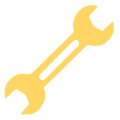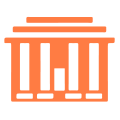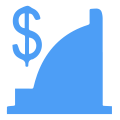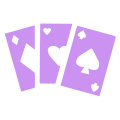WARNING! This section of the wiki contains potential plot spoilers for the quests in Sim Settlements 2.
¶ Overview
You'll encounter the term Plot a lot throughout this wiki. You'll see the term Building Plan a lot, too. These mean two distinctly different but interconnected things. Learn more about what these terms mean in the Glossary of Terms.
A Plot is a general framework upon which Building Plans are implemented. Or built, if you want to simplify it.
Plots come in several different sizes (1x1, 2x2, 3x3 or interior), and all Building Plans are designed to fit a particular Plot size.
When you place a Plot in the Workshop, you will see an outline of the basic footprint of the Plot size, color-coded as in the icons below. This same color-coding is used for the Plot's ASAM Sensor.
Placing an exterior plot down will also place down an electricity pole (except for agricultural plots) and a ASAM Sensor post. You can also select whether these plots have foundations or not.
¶ Video Tutorials
-
Sim Settlements 2 Guide Series: Plot Basics by kinggath - In this first video about plots, we'll go over the very basics. How to place them, what they do, and information about the different types you can place.
-
Sim Settlements 2 Guide Series: Plot Customization by kinggath - In this second video about plots, we'll go over a variety of ways you can customize the buildings and other elements of plots.
-
Sim Settlements 2 Guide Series: Advanced Plot Information - HOLO Icons, Plot Upgrades, and ASAM Menu by kinggath - In this third video about plots, we'll go over the HOLO Icons, requirements for plot upgrades, and the remaining ASAM Sensor menu options.
¶ When do Plots Upgrade?
All Plots upgrade automatically when the following requirements are met:
- Virtual Storage has construction materials available
- Required Status Meters are full
- Upgrade from Level 1 to Level 2, 5 in game days must pass and settlement Happiness must be 70
- Upgrade from Level 2 to Level 3, 10 in game days must pass and settlement Happiness must be 80
Not all plots require every Status Meter to be full:
- Agricultural: Ignores Food
- Commercial: Ignores Food/Water
- Martial: Ignores Food/Water/Defense
- Municipal: Ignores Food/Water
- Recreational: Ignores Happiness
¶ Plot Types
There are currently seven types of Plots you can unlock and place in Sim Settlements 2.
Each Plot Type is represented by a unique icon that appears contextually when you look at the plot in workshop mode.
Click on the icons below for more information about Plot Types, Building Classes and Building Plans
¶ Building Classes
Each Plot type has a number of possible Building Classes that can be selected for it. These Building Classes change what the Plot does within the settlement. Each Building Class can have a number of Building Plans that serve the same role, but will vary greatly in appearance. They will also occasionally have other benefits as chosen by the Add-On Maker.
Some Building Classes are unlocked through the Main Quest, others are unlocked by building certain numbers of other Classes. All Building Classes can be unlocked through the City Manager Holotape, as well.
¶ Building Plans
Building Plans are specific designs that can be built upon a particular Plot Type. There can be dozens, or even hundreds of different Building Plans for each Plot Type. Sim Settlements 2 provides a basic assortment of Building Plans for each Plot type, Add-Ons will provide many more Building Plans.
Building Plans appear in the Choose Building Plan menu when using the ASAM Sensors.
Plot Types have Building Classes into which Building Plans are grouped. Building Classes will appear at the top of the right-hand column and are marked with a star just like unique items. If you have specific needs, choose the appropriate Building Class, and a random Building Plan of that type will be selected.
After you have placed your Plot, Sim Settlements 2 will choose from among the loaded library of Building Plan designs for that Plot Type and Size. You can, if you wish, override the random selection, and browse through the options, and choose a specific Building Plan.
¶ Construction Costs, Production & Other Number Crunching
For the Rebalance Patch 1.1.0, Kinggath created a workbook that is available for all here:
SS2 Settlement Simulation
🕗 August 07, 2021
Does not include costs for new plots added after Release 1.1.0
It also has a Rebalance Simulator that you can enter numbers to represent your settlement make-up and see how that plays out. You'll be able to see junk production, food, water, power, and more.
Please see the instructions.
¶ Tech Tree and Progression
To view the Tech Tree and Unlocks see Tech Tree
¶ Managing Plot Types
To learn about managing individual plots please see Managing plots.