¶ Overview
Once a plot has been placed down in Sim Settlements 2, it is managed by using the ASAM Sensor. Note that if the sensor itself is inaccessible for some reason, the same menu options can also be accessed by clicking on the floor of the plot.
¶ Plot Options
Select the ASAM Sensor and use "Activate" to open the Plot Options pop-up menu.
¶ Cancel
Select to exit the menu.
¶ View Reports
This menu option is only available for Plots that produce something.
Residential, Commercial, Industrial and Caravan Services Plots
Selecting View Reports will open another option window:
- Go Back
Returns to the previous options - Production
View what the plot is producing daily. The next popup window will display the Building Plan Name, the amount and materials (or caps if Residential) being produced.
Select OK to return to the previous menu.
¶ Track Occupants
Selecting this option in the Plot Option menu will cause a quest marker to appear over both the plot and the plot's occupant. You can use this function to find the settler(s) assigned to that plot or to find the settlers that are training at recreation plots.
If the plot has multiple settlers assigned to it, there will be a marker on each of them and the plot.
¶ Choose Building Plan
Selecting this option will open the trade windows, allowing you the opportunity to select a specific building plan or building class.
You can do this immediately after putting a plot down, or after a plot has been built.
If the Plot Type has Advanced or Hi-Level Plot Plans, you can also upgrade the plot.
Note that changing the building plan of an established plot will mean losing the scrap spent on building it and the progress it has made, and the new building plan will build and be level 1.
If you are changing the plot from a Basic Plan, to an Advanced or Hi-Tech Plan, those Building Plans will not display in the list of Bulding Plans available if the assigned Settler does not have the SPECIAL Stat required to operate it (unless you have those requirements turned off in settings).
¶ Selecting a Building Plan
When the Building Plans list generates, it will display the available Classes for that Plot Type as well as all of the Building Plans available. "Random" will display at the top of the list.
You can scroll down the list and pick a Building Plan by selecting it to move into the MY INVENTORY window.
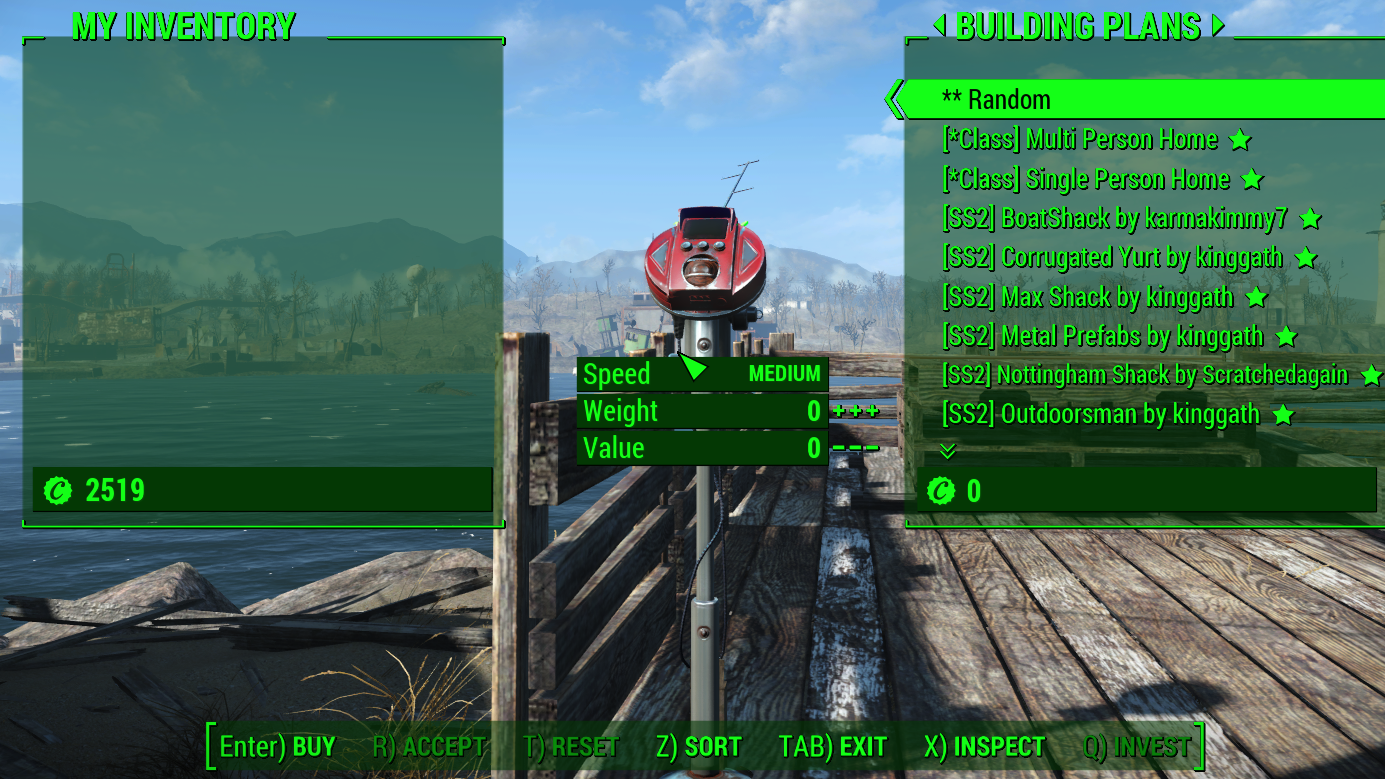
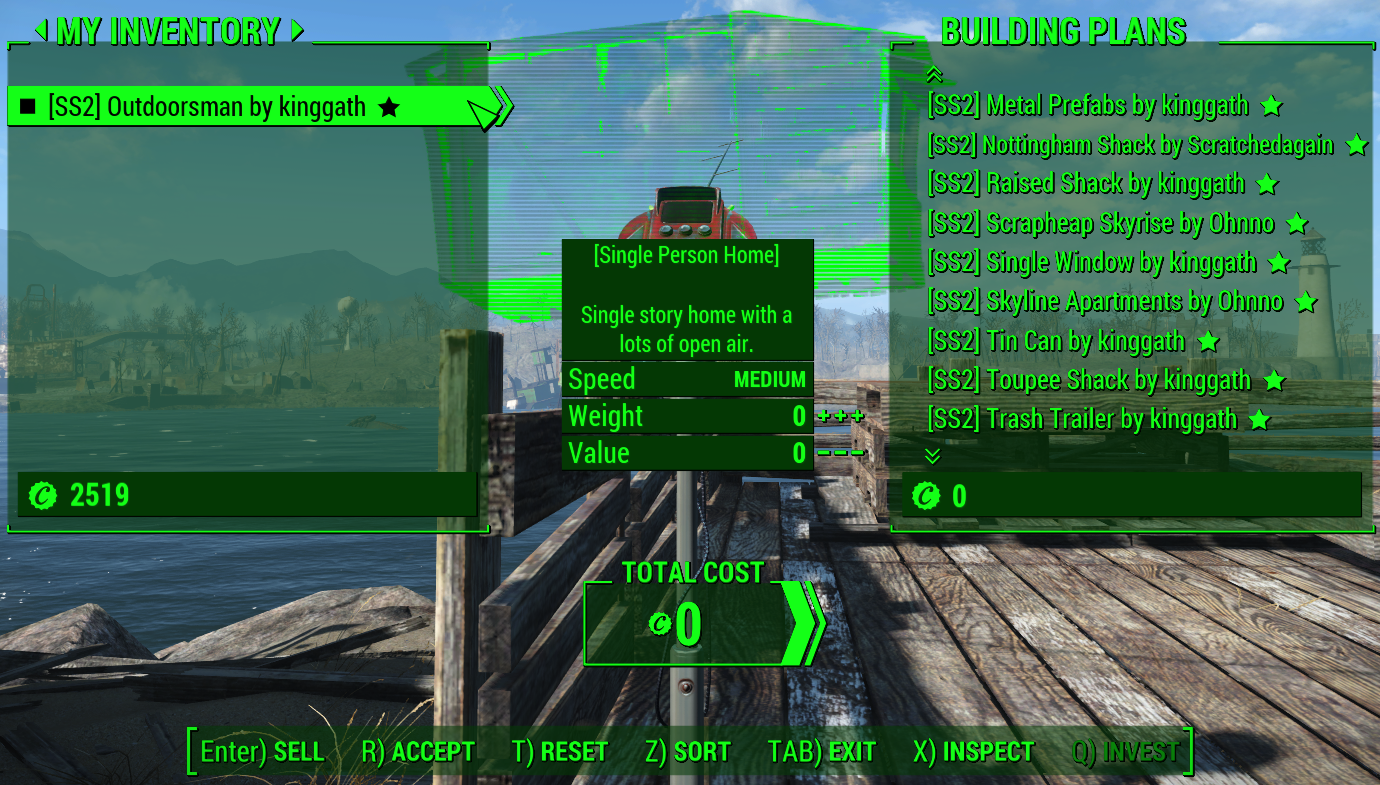
Select Accept, then TAB to exit.
If you want to limit the building plans available for selection to a Class, then you can select the Class to move it into your MY INVENTORY window, Accept then TAB to exit.
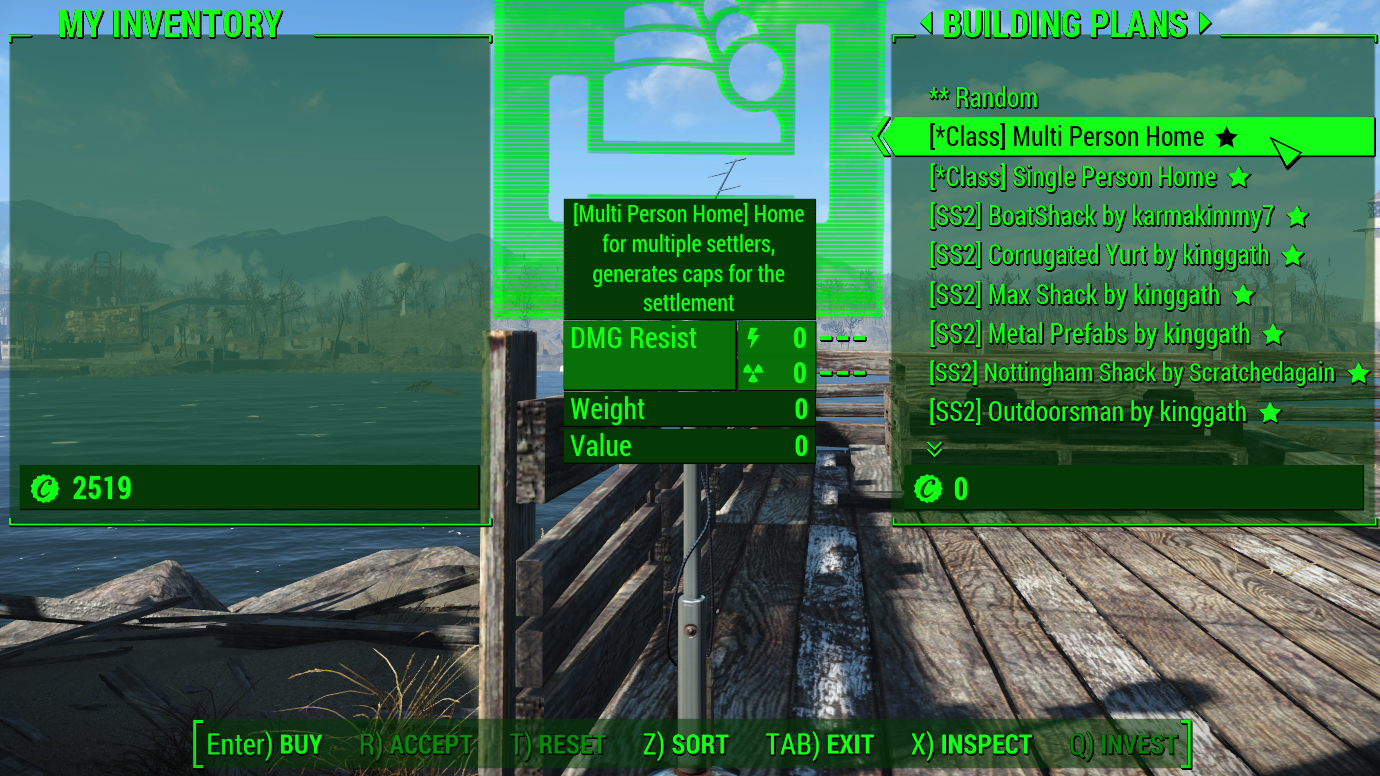
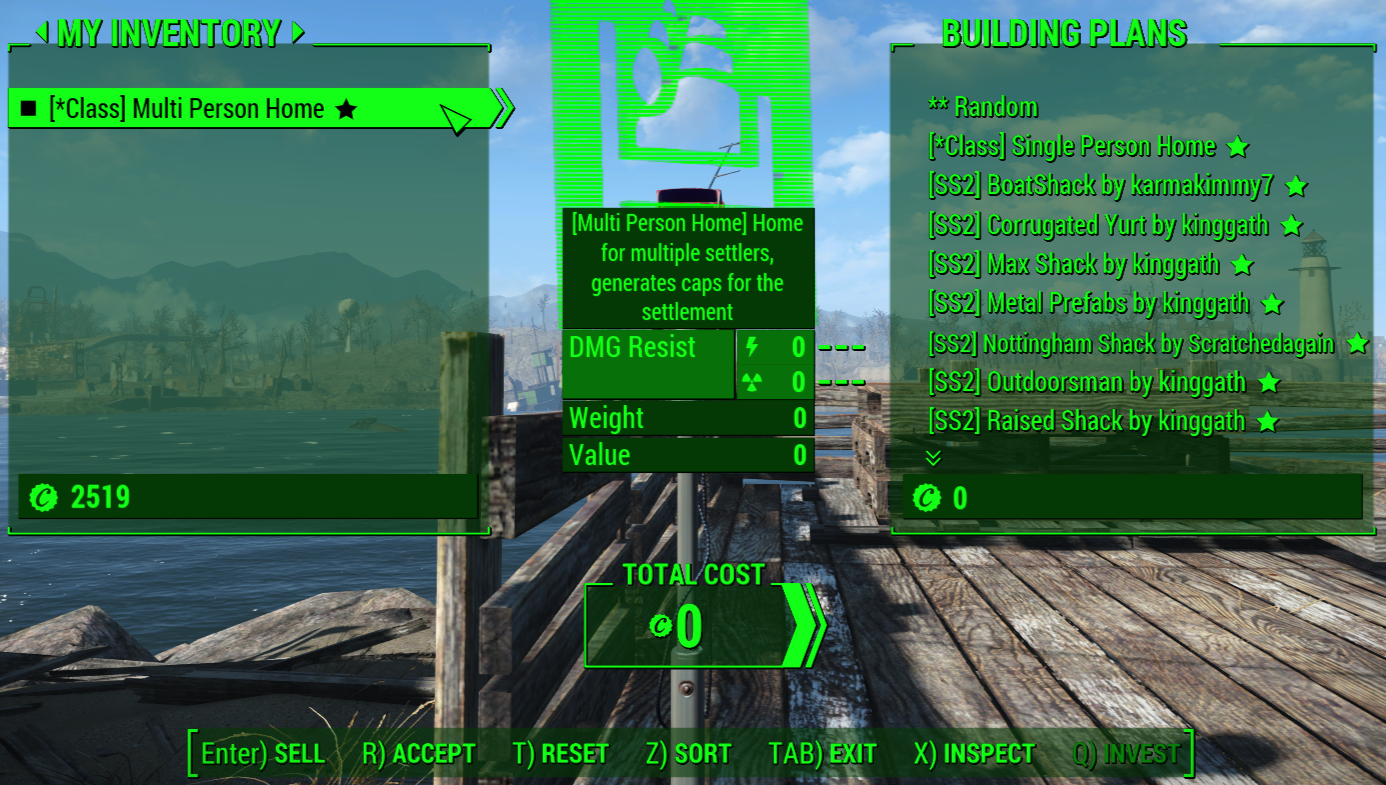
The building plans list will generate, this time displaying only the building plans of the Class you selected. Select the building plan you wish to build to move it into your MY INVENTORY window, Accept then TAB to exit.
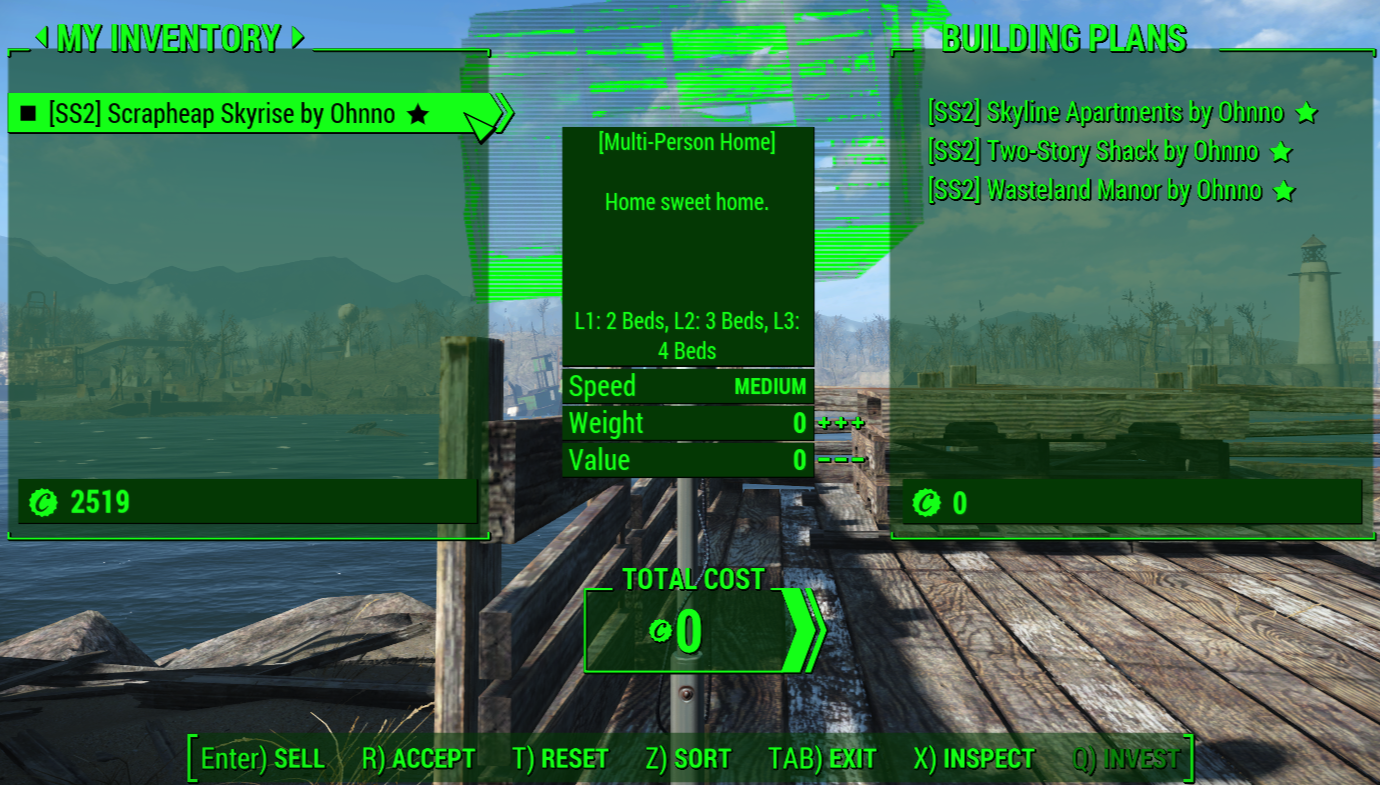
¶ Customize Plot
This option leads to another menu with four options:
- Change Building Skin
Some building plans have different appearances (skins) like colored wood, or different materials available for you to select. - Change Power Pole
Selecting this will open the trade windows for you to select a specific power pole for the plot. - Change Foundation
Selecting this wll open the trade windows for you to select a specific foundation. - Change Plot Type
Use this option to change the Plot to another Plot Type.
(Example: Change an Agriculture Plot to a Residential Plot) - Upgrade to Mark II ASAM
*Requires an ASAM Sensor MkII.
¶ Refresh Plot
This option will make the game re-render the Building Plot. If the plot has a visual glitch, or seems to be stuck on the upgrade phase, selecting this option may fix that.
¶ Advanced Options
This option will open the Advanced Options menu, which has three options:
- Prevent Auto-Upgrades or Allow Auto-Upgrades
This is a toggle. Selecting it will change the setting to one or the other. - Configure Defaults
Select a default foundation and/or power pole for the Plot Class. - Destroy Plot
Selecting this will destroy the plot.