¶ Overview
Sim Settlements 2 HUD (Heads-Up-Display) Elements are only available if you have HUDFramework installed (highly recommended).
The HUD Elements are the Status Meters and Resources Panel, as well as the Info Box that displays when you hover over an object in your settlement like a plot, object or an NPC (Companion, Settler or Visitor).
The HUD shows you the details of your settlement's plots when you are in Workshop mode.
Sim Settlements 2 HUD elements rely on "crosshairs", so if you are unable to see these, turn on crosshairs in your game settings.
¶ Top Bar
The HUD numbers at the top are managed by Vanilla game rules. The meters are SS2's rules that incorporate dynamic needs.
¶ Pip-Boy Workshop Numbers
The numbers displayed there are Vanilla also and will not always be accurate.
"Creation Engine games aren't designed for remote systems like settlements to function accurately - they constantly unload items and data to save memory.
Bethesda attempted to circumvent this by always keeping the workshop workbenches in memory and amalgamating all the values from the settlement objects and storing them on the workbenches. Unfortunately, if the game ever attempts to recalculate those values while the player is somewhere else, the game fails to load the items and the numbers get out of whack.
TLDR: Fallout 4 was not designed for grand strategy games - so it's always going to be a bit wonky with its data display."
(Notes from kinggath)
¶ Video Tutorial
Sim Settlements 2 Guide Series: The HUD by kinggath
¶ Status Meters
Status Meters display your settlement's current status, reporting on how well the settlement's needs are being met.
The Status Meters display needs (from top down): Food, Water, Defense, Power, Cleanliness, Housing, Employment, Recreation and Happiness.
Your goal for your settlement is to have all needs met so that your Status Meters show full.
| No City Plan | Multi Level City Plan |
|---|---|
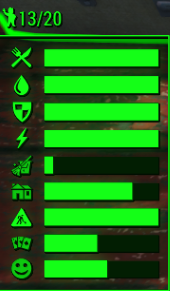 |
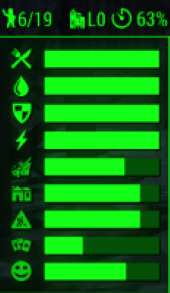 |
| Status | Meaning |
|---|---|
| People | In the first example, 13/20 means you have 13 settlers, and that the settlement can support 20 MAX Settlers. |
| City Icon L0 | Shown in the second example, indicates that your settlement is using a Multi Level City Plan, and that it is Level 0 If your City Plan has only one level, there will not be a Level number |
| Clock 63% | This is where the Status Meter displays Settlement Upgrade Status. The Clock initially represents time passed since the city plan was built. Once required time has passed, the Icon will change to a Population Icon (waving red Vault Boy) and the Percentage will represent how close the population is to meeting the population requirement for upgrading to the next city plan level. A red Scrap Icon will display if the settlement is short resources. A red Unhappy Smiley will display if Happiness is not high enough. A Warning Icon will display if the settlement is at the build limit, which is preventing an upgrade. Finally, when all requirements have been met for an upgrade (if the player has auto-upgrades off), a green Upgrade Arrow will display until the upgrade has started. |
| Food | The bar is full. Food requirements are being met. |
| Water | The bar is full. Water requirements are being met. |
| Defense | Defense requirements are met. |
| Power | Power requirements are met. |
| Cleanliness | This bar will not display and show empty until Sanitation Plots are unlocked and a Sanitation Plot has been built. |
| Housing | When the bar is full all of the settlers have housing. |
| Employment | When the bar is full, all of the settlers have jobs. |
| Recreation | This bar will be empty until Recreation Plots have been unlocked and a Recreation Plot has been built. |
| Happiness | This bar shows that happiness is almost 80%. No Recreation plots have been placed. To increase Happiness, add a Relaxation Recreation plot. |
¶ Resources Panel
The Resources Panel displays the resources you have available in Virtual Storage.
- How Resources display depends on your Resource Complexity setting (Simple, Categories, Components).
- You can change your Resource Complexity by accessing your City Manager Holotape 2078. Select Options, Gameplay, Difficulty, Resource Complexity and select the complexity you want to use.
Resources Panel (Simple)
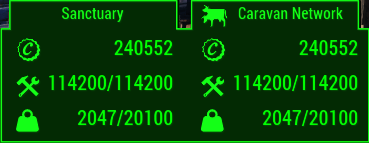
- The Resources Panel shows Caps and Available Resources/Virtual Storage Capacity.
- If your settlement is connected by Caravan to other settlements, the Resources Panel shows combined Resources Available/Virtual Storage Capacity.
Resources Panel (Categories)
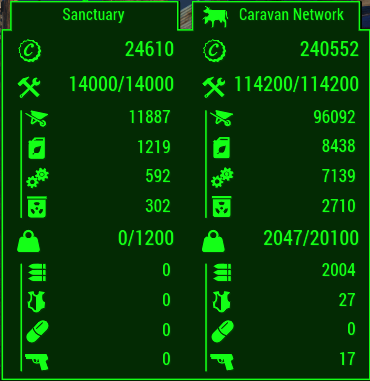
- Resources Panel shows Caps and Available Resources/Virtual Storage Capacity and shows resources by Categories: (top down) Building Materials, Organics, Machine Parts and Rare Materials.
- If your settlement is connected by Caravan to other settlements, the Resources Panel shows combined Resources Available/Virtual Storage Capacity.
Resources Panel (Components)
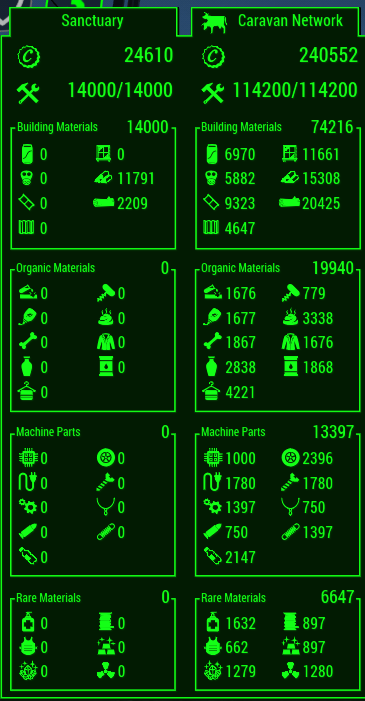
- Resources Panel shows Caps and Available Resources/Virtual Storage Capacity and shows resources grouped by the Categories with the Components totals.
- If your settlement is connected by Caravan to other settlements, the Resources Panel shows combined Resources Available/Virtual Storage Capacity.
- Please refer to the Icon Legend below to identify the Scrap Components Icons.
For more information, see Resources: Scrap and Supplies
¶ H.O.L.O. Icons for Plots
¶ Overview
If you have HUDFramework installed, the HUD will display H.O.L.O. Icons above your plots when you are in Workshop Build mode. They help to quickly identify any issues with your plots. Below are some examples:
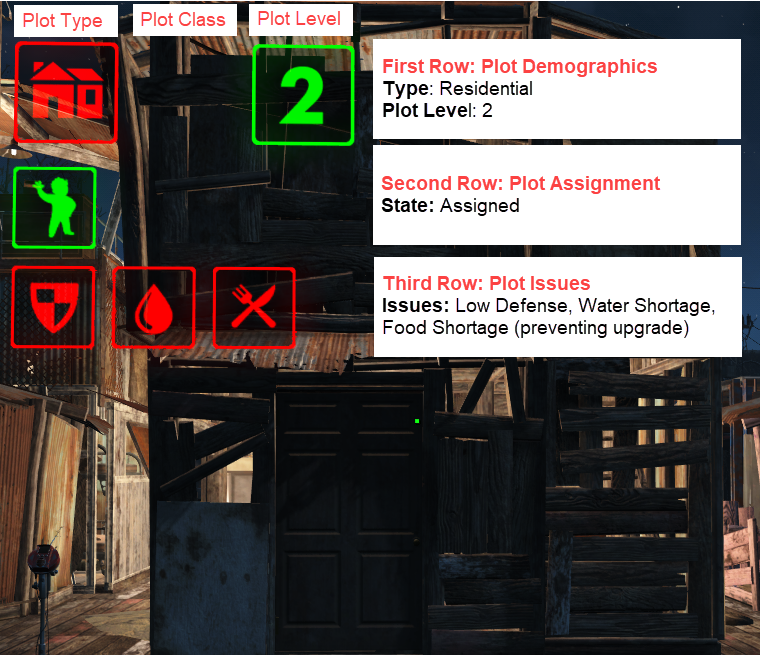
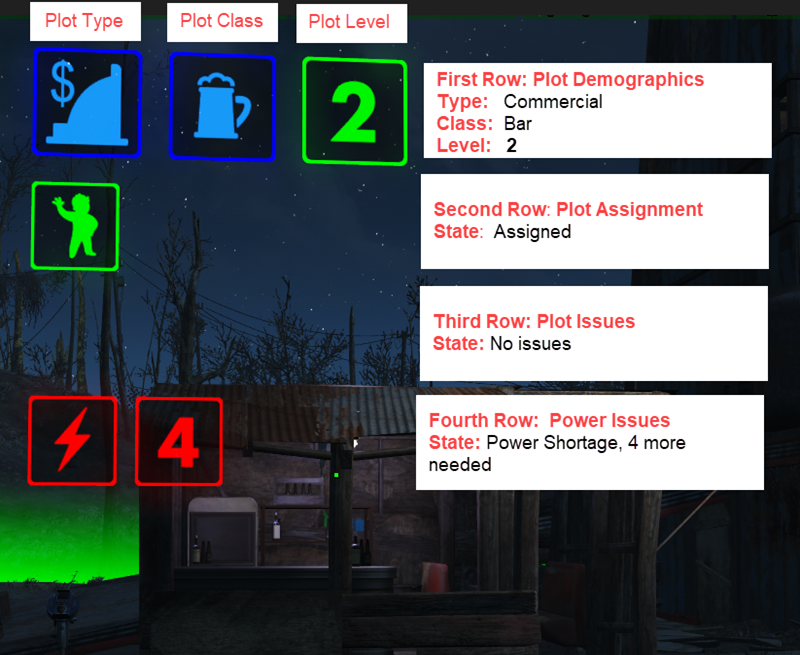
¶ First Row = Plot Demographics
![]()
Top Left = Plot Type - See the Icon Legend below for more Plot Type Icons
Top Center = Building Class - See the Icon Legend below, select the Building Classes tab to see more Building Class Icons
Top Right = Plot Level
The example above shows a Commercial Type Plot. The Building Class is Bar, and the Plot Level is 2.
¶ Known Issue
| Status Icon | Meaning |
|---|---|
| Sometimes the second icon for "Building Class" and third icon for "Plot Level" in the First Row overlap. Use the ASAM Sensor to "refresh" the plot to fix this. |
¶ Second Row = Assignment
| Status Icon | Meaning |
|---|---|
 |
Plot is assigned |
 |
Plot is unassigned |
Some plots can assign multiple settlers. If all is well, the holo icons will be green. Otherwise, they will be red or yellow.
In the example below, the plot can have 2 settlers and shows that 1 is assigned.

¶ Third Row = Status or Plot Issues
Any red icons you see on this row are problems with the plot or settlement preventing that plot from operating or upgrading.
| Status Icon | Meaning |
|---|---|
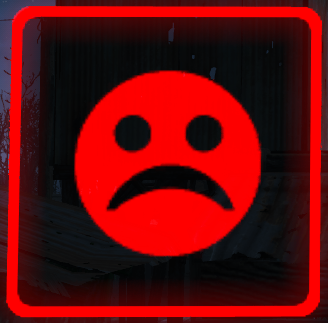 |
Low Happiness |
 |
Low Defense |
 |
Materials not available |
 |
More residential plots needed |
 |
Water shortage |
 |
Owner Incapacitated |
When everything is good to go, Row 3 will be hidden.
¶ Fourth Row = Power Issues
| Status Icon | Meaning |
|---|---|
 |
Not powered |
 |
Power amount shortage |
When everything is good to go, Row 4 will be hidden.
¶ Icon Legend
NOTE: The colors for these icons are for ease of identification only, and have no in-game effects
| Icon | Plot Type |
|---|---|
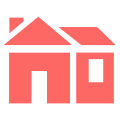 |
Residential Plots |
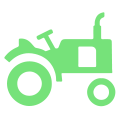 |
Agricultural Plots |
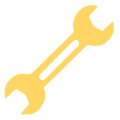 |
Industrial Plots |
 |
Martial Plots |
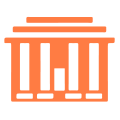 |
Municipal Plots |
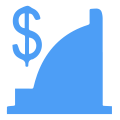 |
Commercial Plots |
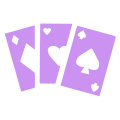 |
Recreational Plots |
Residential Building Classes
| Icon | Building Class |
|---|---|
| Single Bed Residence | |
| Multi-Bed Residence |
Agricultural Building Classes
| Icon | Building Class |
|---|---|
| Basic Farms | |
| Advanced Farms | |
| High-Tech Farms |
Industrial Building Classes
| Icon | Building Class |
|---|---|
| Building Materials Gathering | |
| Junk Gathering | |
| Machine Parts Gathering | |
| Organic Materials Gathering | |
| Rare Materials Gathering | |
| Conversion | |
| Production |
Martial Building Classes
| Icon | Building Class |
|---|---|
| Basic Defenses | |
| Advanced Defenses | |
| High-Tech Defenses | |
| Armory (Outpost Only) | |
| Battlefield Scavengers (Outpost Only) | |
| Field Medics (Outpost Only) | |
| Prison (Outpost Only) | |
| Recruitment Center (Outpost Only) | |
| Watch Tower |
Municipal Building Classes
| Icon | Building Class |
|---|---|
| Caravan Services | |
| Tax Services | |
| Basic Power Plant | |
| Advanced Power Plant | |
| High-Tech Power Plant | |
| Communications | |
| Power Transfer | |
| Basic Water Plant | |
| Advanced Water Plant | |
| High-Tech Water Plant |
Commercial Building Classes
| Icon | Building Class |
|---|---|
| Armor Store | |
| Bar | |
| Barber Shop | |
| Bookstore | |
| Medical Clinic | |
| Clothing Store | |
| Furniture Store | |
| General Store | |
| Pet Store | |
| Power Armor Store | |
| Weapons Store |
Recreational Building Classes
| Icon | Building Classes |
|---|---|
| Relaxation | |
| Agility Training | |
| Charisma Training | |
| Endurance Training | |
| Intelligence Training | |
| Luck Training | |
| Perception Training | |
| Strength Training | |
| Mess Hall (Outpost Only) | |
| Training Yard (Outpost Only) |
| Icon | Category |
|---|---|
| Building Materials | |
| Machine Parts | |
| Organic Materials | |
| Rare Materials |
Building Materials
| Icon | Component |
|---|---|
| Aluminum | |
| Asbestos | |
| Concrete | |
| Fiberglass | |
| Glass | |
| Steel | |
| Wood |
Machine Parts
| Icon | Component |
|---|---|
| Circuitry | |
| Copper | |
| Gears | |
| Lead | |
| Plastic | |
| Rubber | |
| Screws | |
| Silver | |
| Springs |
Organic Materials
| Icon | Component |
|---|---|
| Acid | |
| Adhesive | |
| Bone | |
| Ceramic | |
| Cloth | |
| Cork | |
| Fertilizer | |
| Leather | |
| Oil |
Rare Materials
| Icon | Component |
|---|---|
| Antiseptic | |
| Ballistic Fiber | |
| Crystal | |
| Fiber Optics | |
| Gold | |
| Nuclear Material |
¶ Thank you
Created with the assistance of Chef