UNDER CONSTRUCTION - Documentation in progress.
¶ Overview
Beginning with Release 3.3.0, Headquarters has an Automation option. The How to HQ quest has been updated for Mansfield to provide a tutorial about Automation and Task Lists.
For existing saves, you can also turn Automation ON, for all of the Departments at the Facilities Department Desk, found in Mansfield's Office.
Resource Numbers: The big change that players will notice is that when selecting projects, the required Resources for projects will display as 999/# instead of 9999/#. This is due to the code change that allows the Task List system and is a Flash UI Display issue that cannot be resolved at this time. Either way the 999 or 9999 does not represent the total resources available.
Not having enough resources or department energy will not prevent you from adding a project to the Task List.
See City Manager Holotape Settings for HQ for new settings you can select for Automation.
¶ Automation: ON or OFF
To turn Automation ON Globally (for all of your Departments), access the Facilities Department Desk. Automation will be Disabled until you turn it ON.
When you access the Facilities Department Desk, to turn Automation ON, select Change Global Setting.
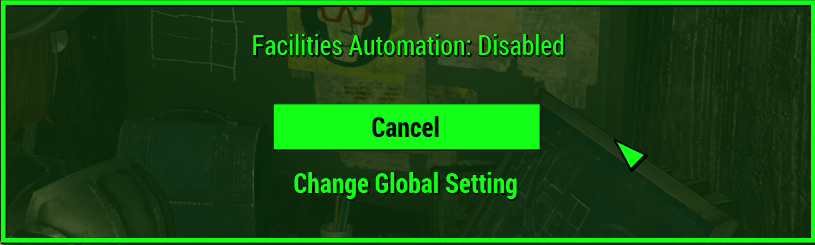
Then select Yes, Turn On Automation.
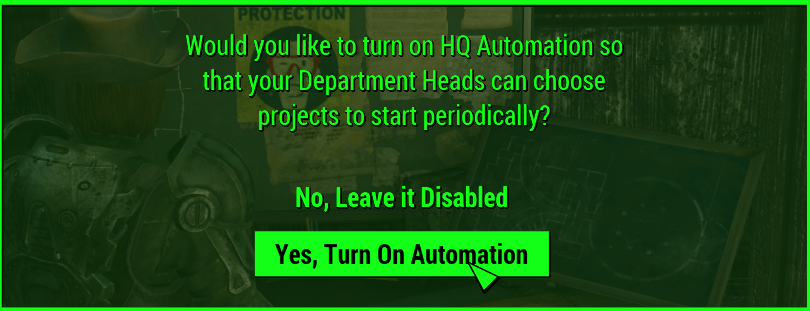
The next time you access the Facilities Department Desk, Automation settings will be for the Facilities Department only.
You can also use the Department Desks, to turn Automation: OFF for an individual Department.
Note: As of Release 3.4.5, Automation will begin each day starting with tasks for a different department first (starting with Facilities on the first day, then Engineering, etc.)
This means that when the Science or Military Departments get their turn, other department's energy will be available for those department tasks to use for their projects. This should resolve the issue that has been encountered that causes the Science and Military task queues to get stuck and never complete.
¶ Department Task List
All projects you assign are added to the Department's Task List. Each department will automatically handle these projects as resources and staff become available. With Automation ON, any projects you manually assign will take priority over the Department assigned tasks.
You can view a Department's current Task List in Command Mode, by selecting DEPARTMENT>MANAGE
Both of the icons appear as DEPARTMENT>MANAGE in the Command Mode build options, but the second will display View Task List as shown in this example for Engineering. Use Build to get the list of projects current in the queue.
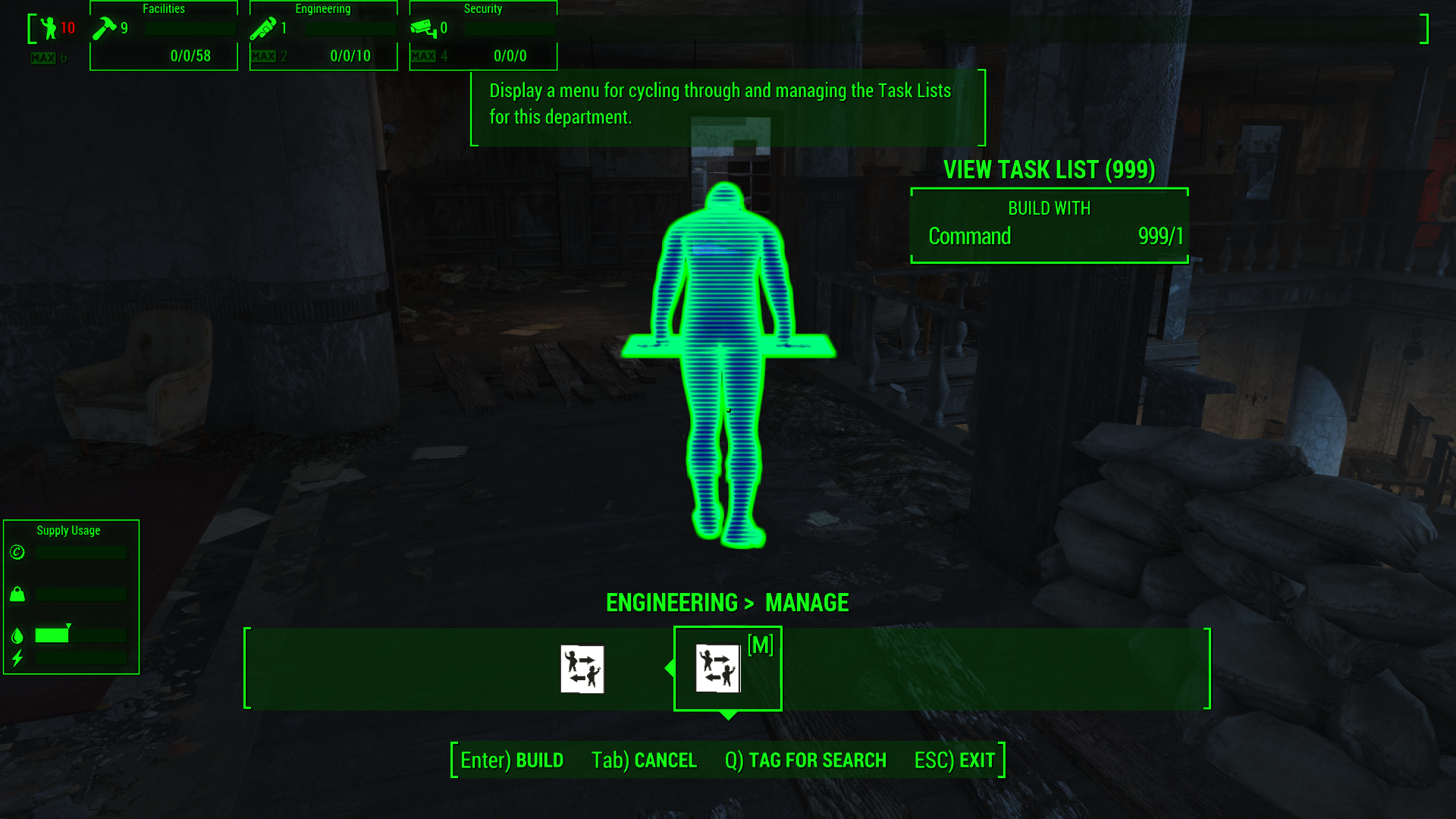
Next you will see the Departments current project list. If the Departments have projects queued and you have also assigned projects, you will be able to select:
- Assigned by You
- Assigned by Department
TIPS:
Viewing the Projects in the Task List can help you determine why the Projects are not completing. The required Resources and Department Energy need to be available for the Project to complete. If you find that a Project has stalled the Departments from doing their Automation Project Lists, you can cancel the ones that are stalled, so that Departments can do the projects that can be completed. You can manually assign those Projects later when you do have the Resources and Department Energy available.
An example of this would be the Science Department trying to research Diseases or Vaccine. If there is a shortage of any of the required Resources (like Caps, Food or Water) or Department Energy, Automation Project Tasks will not complete and your Department Task List will stall.
NOTE: When assigning a Project to the Task List, resources are not used until the Project begins.
If the Project you selected isn't completing and doesn't show up in the View Task List, you can use the City Manager Holotape: Options > Gameplay > HQ > Commands Use Task List: Set to OFF then select that Project again in Command Mode. You can turn Automation on again once that Project completes.