¶ Intro
In this last guide of the "Guided Series: Learn to Create Buildings", I want to discuss a few topics that will help you actually create an addon pack of buildings.
¶ Plot Sizes
While I had you use the 2x2 size in my example documentation, you can actually use 1x1, 3x3, or Interior for your buildings as well. The three numbered sizes are fairly straigh-forward, you've got three alignment helpers to choose from that should make it very clear what your buildable area is.
Interior plots can be a little trickier, and they can actually be done without building models.
¶ Notes on Interior Building Designs
The interior helper, SS2_AlignmentHelper_Interior, has a wall as well as a floor. The idea is that the wall portion represents what you should assume is a wall so you can mount things from it, such as shelving, decorations, etc.
As you've probably seen in game, we rarely ever have an actual structure for Interior building plans, and so we actually don't use a real building model, but instead just a simple invisible marker. If you are using the full spreadsheet method to import your entire building plan, your Interior building plans can all just use the same sheet for their models which has a single XMarker on each row.
In fact, in the Addon Maker's Toolkit, there is a spreadsheet set up already you can reuse. You can find it in the "Spreadsheet Templates" folder: SS2_Interior_NoModels.csv
For most Interior Building Plans, you'll find that we tend to have an SCOL with all of our static furniture pieces, another with our non-randomized Static clutter objects, and then the typical Stage Items. This has the benefit of keeping the file size down, which is a huge boon for Xbox players if you choose to release there.
¶ Stage Item Spreadsheet Tip
It's a good idea to get in the habit of sorting your spreadsheet alphabetically after you import the data from the Creation Kit.
As you start learning more about what can be done with building plans, you're going to learn about a lot of extra column information you can add to further customize things.
By sorting things alphabetically, you make it more likely that if you update your Stage Items in the future, you will be able to easily reuse most of the extra data you entered with minimal shuffling of what row it is in.
This will be clearer with an example.
Imagine you had 20 items, and you manually entered a bunch of extra data for each. Now later you decide to go tweak the positions of a few items.
When you export from the Creation Kit, the order may have changed, so when you import that data onto a new sheet, and then attempt to copy-paste all your manual data from the old sheet to your new one, if the order doesn't match the manual data will be paired with the wrong items!
¶ Helping with Performance
There is a feature coming to SS2 that will allow player's to disable certain types of items from appearing on building plans to help with performance if their system is struggling with framerate.
In order for your building to support this, you'll need to tag a few items in your Stage Items with an extra column in your spreadsheet. (This is optional, but players on XBox or older PCs will thank you for it!)
Column L is known as the iType column. If any entries have a number in this, they will be controlled by the Performance Settings the player has control of. The highest impact things to tag are:
- Clutter: Enter a 9 for these. These would be any items that rest on surfaces or hang on walls and are generally decorations not supporting some other item.
- Extra Lighting: Enter a 2 for these. Generally you will only need 1 or 2 lights to illuminate your building to look decent, any lights beyond this that are more accent lights should be tagged with this.
- Special Effects: Enter a 4 for these. Under MoveableStatic you'll find a lot of these, they are things like smoke and fire emitters.
- Animated Objects: Enter a 3 for these. Any object that loops through an animation, such as some of the machines from SS2 would qualify for this.
- Actors (NPCs, pets, etc): Enter a 7 for these. Yes you can actually spawn NPCs on your plots, and this can sometimes result in performance problems, especially with the AI.
The other types available you can tag with are:
- Radios: 5. This is to tag radio objects so people who don't enjoy having music play can prevent it, but more importantly so Streamers can prevent music from getting their videos flagged.
- Sound Emitters: 6. This is to tag sound emitting objects which may irritate some players.
- Containers: 8. This is for tagging containers with lootable items.
- Water Planes: 10. This is for tagging planes of water, which due to the way the Creation Engine works can cause bottomless pools of water below a plot which is a problem if the player is stacking plots upwards.
- Detailed Models: 1. This is an advanced type that can be used to allow for Low and Hi-Res versions of a model in your design. (Currently undocumented, but we can help you use this on our Discord server if you have a use for it)
If you want to fully support this system, your goal should be to tag every item from the categories above that is non-structural. By non-structural I mean, that if the item was removed, it would not cause other items to float in mid-air. This way players gain fine-tune control of their SS2 experience without needing to risk breaking things with their own patches.
¶ Creating Your Own Cell
Some addon authors like to create their own copy of the SS2BuildingStage cell to organize their assets. If you'd like to do this, you can actually right-click that cell in the Cell View indow and choose Duplicate. Then you can click the name of your copy twice (basically a slow double-click) to rename it.
This is then your own little playground for building in.
¶ Updating Building Plans/Skins
Once you start making building plans you will invetibaly want to make changes in the future. Either changing your building model, moving Stage Items around, or swapping some out.
¶ Updating Building Models
If you followed my advice to keep your building layers set up in a stage, it's incredibly easy, as you simply hide all other layers, make your building level's layer active, then fragment the SCOL record with the hotkey Alt+U. You'll now have all of your pieces exactly how they were when you originally designed the building!
You can then make changes, and recreate the SCOL like you did before. If you enter the same ID, it will even offer to overwrite your previous one.
After that, just follow the typical steps to create the nif file so you can overwrite the one your Static record is using.
If you followed the Navmesh steps, don't forget to copy the Navcut node into your new model. If your model changed significantly, you'll also likely need to tweak the navmesh using the same steps you did to create the navmesh.
¶ Update Stage Items
This is very easy to do thanks to the Import Tool. After you've made your adjustments to the Stage Items on the layer for that level. Follow the typical steps to export your Stage Item data and create your new spreadsheet.
The Import Tool can actually be run directly on the Weapon record of the building plans or skins you want to update and it will update all of the Stage Items for you to match your new spreadsheet data!
¶ More on Building Skins
In one of the very early guides, I showed you how to make a simple color swap building skin. We haven't really touched on Building Skins since, so I wanted to go over a few things about these.
Building Skins are basically alternate art for a building plan. You can swap out the models, and the Stage Items. As such, the method for generating them is practically the same, you can even use the Import Tool to generate and update Skins. Here are some useful things to know about Skins:
- Since they only ever replace the level models of the building, and not the Construction Stages, your Building Model spreadsheets for these are just a single column with a header row, and each of the building models listed below that in order.
- Stage Items for skins can be additive, or they can replace the default. That means you can just setup a few extra Stage Items to spawn in, you don't necessarily have to recorate the entire building. Simply choose the Append option instead of Replace.
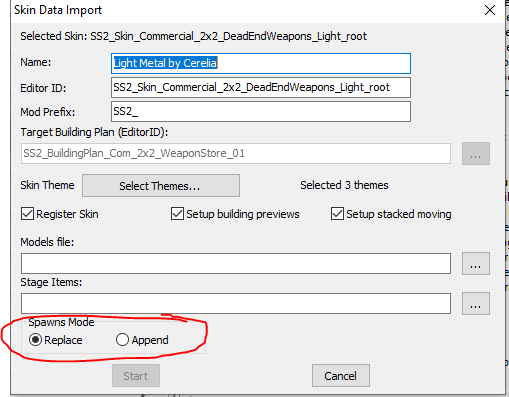
- You can do just Stage Items for a skin if you like. In the tutorial example, we just changed the model, but you can also change only the Stage Items, or just add some additional Stage Items for a skin.
- To generate a new Skin with the importer, run the SS2\SS2_ImportStageData script on the File Header of your plugin, and choose Entire Skin from the list.
¶ Releasing Your Addon
One of the most nerve-wracking parts of addon creation is when you start thinking about releasing it. It's a little scary to put your work out there for others to critique.
Watching the Sim Settlements Community grow, I can say you have nothing to fear! People are hungry for new content, and the entire idea around modding Sim Settlements 2 is to empower players to make their perfect version of it. To find the packs of content that fill the little niche desires they have. You will find an audience for your content!
There's no correct amount of content to release. If you want to release a single building plan, go for it! If it's a particularly small addon, consider learning about the ESL format, but don't feel bad about releasing these. Players get to decide which mods they install, you're not forcing anyone to use it.
Once you're committed to releasing an Addon Pack, check out the following tutorials which will help you with packaging up your mod and uploading it to Nexus and Bethesda.net!
Before you release, it's a good idea to share it directly with a few other people, either through some friends, the simsettlements.com forums, or even our Discord. It's very easy to forget certain files and not realize it on your own PC since you have all the loose files there for the game to load. So having someone else do a quick spot check on theirs will make sure you don't have any blatant problems.
To help you with designing a nice looking page for your Addon, we've created a branding guide section with all of our fonts, logos, etc available to help you make it look like official SS2 content!
¶ Post-Release Considerations
Once your mod is out, you're inevitabaly going to want to update it. There are a few things to keep in mind once you're in this position:
- Never delete forms from your plugin! This can cause save file corruption for people who update your plugin. My personal practice is to simply tag the forms I no longer want with _Obsolete in their IDs so I know not to use those versions any longer.
- Don't forget to increase your Mod Version Global form which we set up when you first set up your Addon Pack. Othewise, SS2 won't know to check your addon for new content you may have added to your registration formlists.
- Always test your changes on new saves, as well as saves that had already played with your addon to ensure your updates worked. Sometimes for existing players of your addon, they will have to do things like Refresh the plots you changed, or use the Rebuild Building Cache tool in the holotape; so testing it on an existing save will help you better advise them on things like that.