¶ Intro
One of the most rewarding things as a building designer, is seeing settlers living and working in your buildings. So far, if you've followed the series, that probably hasn't happened yet (or at least not with them smashing into walls)!
In order for Settlers to enter and navigate your building, we need to set up two things: a navcut, which will tell the settlers to ignore the base-game navmesh in that spot, and a navmesh on your building model to replace the navmesh you just cut through.
You only need to do this for your level building models, not your Construction Stage models.
¶ Adding a Navcut
If you haven't already, you're going to want to install and set up Nifskope before continuing this guide. You'll also need to have downloaded the Addon Maker's Toolkit to get access to some of the companion files.
-
In the Addon Maker's Toolkit, find the Navcut Meshes folder and open the one that matches the size of the building model you are working with in Nifskope.
-
In the BlockList view, click the right arrow next to 0 NiNode, then right-click on 2 NiNode and go to Block > Copy Branch.
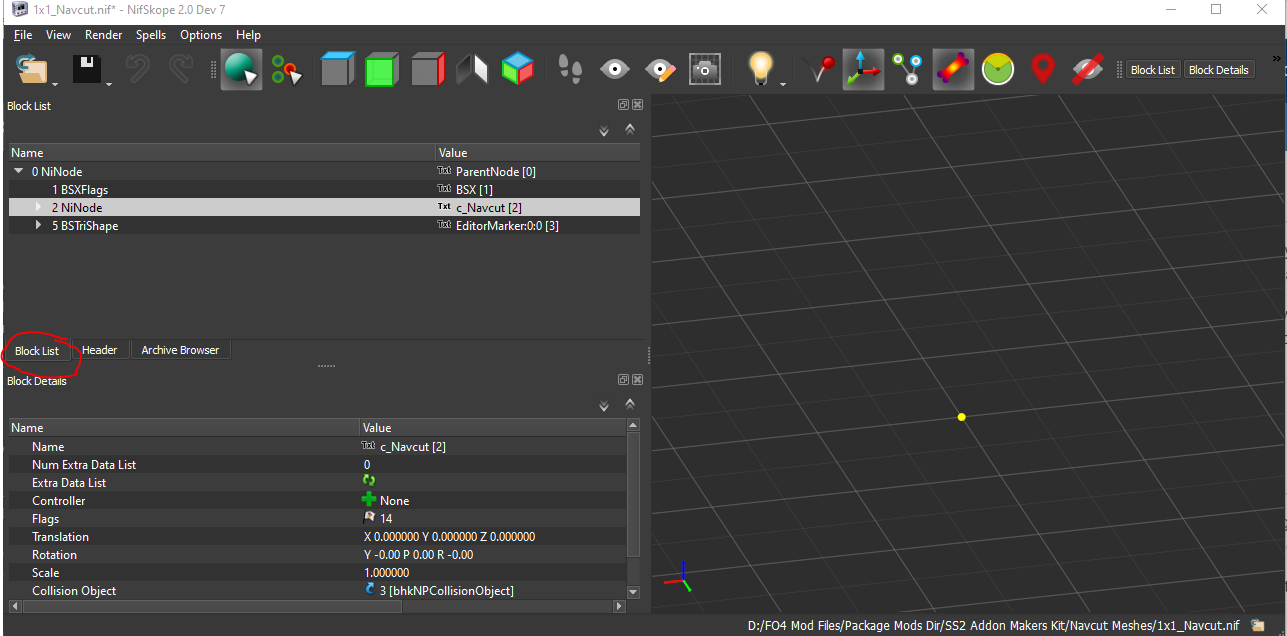
-
Leaving the navcut model open, open a separate copy of Nifskope, then open your building model.
-
In the Block List view of your building model, right click the top node (should be called either 0 BSFadeNode or 0 NiNode), and choose Block > Paste Branch.
If Paste Branch isn't showing up, this likely means you already closed the Navcut nif. You'll need to have 2 copies of Nifskope open simultaneously to copy/paste data between nif files.
- Save your building model nif.
For some building models, adding this node actually causes the collision to stop working and you'll be able to pass through the model as if it doesn't exist. If this happens to you, remove this branch you pasted. The settlers will still be able to path in your building's first floor, they just won't be able to use any stairs.
We haven't found the pattern for why this occurs, but believe to be related to having doorways that also have navcuts included in the collision.
¶ Creating the Navmesh
In this step, we'll draw a mesh of triangles across the walkable portion of your building model. This is a very visual process, and so it is best to watch someone do this in video form. Below are the steps needed to Navmesh a specific object, but one of the steps is going to point you to watching a video of me actually doing this!
If you read through the Building Model Guidelines document, you may recall I suggested including large pieces of static furniture, such as tables or cabinets in your building model. You're about to find out why!
-
In the Object window, filter for your building model under WorldObjects > Static.
-
Right-click your form, and choose Navmesh Object.
-
Watch this video (the link jumps to the middle of the video which will cover structures like you're working with), then return here after you understand how to lay down navmesh and actually do the process.
-
After you are satisfied with your navmesh, click Navmesh > Finalize Cell Navmeshes from the top CK menus.
-
Close the Navmesh toolbar to exit navmesh mode.
-
Repeat for your other building level models.
¶ You're Done!
The navmesh process can take a bit to master, and for some folks it can be tedious, though you will definitely get faster at it over time, and once it fully clicks for you - the process can be pretty relaxing.
The best way to test if you did things correctly, is to order your companion to move around the building, as they should not be accidentally assigned to the plot like a settler would.