This guide will assume you've never made any mods before, so if you've worked with any of these tools before, some of this information will be redundant to you.
Creating addon content for Sim Settlements 2 can be done entirely with free tools! Below are a list of various tools you will or might need, depending on the type of content you are looking to add.
You'll find links to download, installation instructions, and occasional video tutorial links.
At bare minimum- you're going to need the Creation Kit which is the first section below.
¶ Creation Kit
The Creation Kit is where you will do the lion's share of your addon pack configuration. It even includes tools for you to generate brand new 3d models easily, without any experience by kit-bashing together assets (which I'll teach you in these tutorials!).
If you already have this installed, you can skip to step 3. Click here for a video walkthrough of installing the Creation Kit, as well as showing you some of the basics of navigating the CK.
IMPORTANT - if you opt for the video guide, please return here and start at step 3, these steps are not covered in the video, but are important for SS2 addon creation. Note that the Creation Kit is no longer available through Bethesda.net, and instead should be downloaded through Steam, but the other steps in that video should still apply.
1. Open Steam, and go to the Store. Search for Creation Kit, and select “Fallout 4: Creation Kit”.
2. “Purchase” (its free) and install from this page the same way you would a new game. NOTE: If you have multiple steam directories (for example if you ran out of space on one drive and have steam games installed to multiple drives), be sure to install it in the same Steam directory as Fallout 4 is installed to avoid a lot of issues later on.
3. After installation, if the Creation Kit doesn't attempt to auto-start, launch it now. You will be asked to unpack the scripts from the base game, which you're going to want to say Yes to.
4. Now close the Creation Kit, as we need to make several edits to an ini file. Head to your Fallout 4 directory (by default it is: C:\Program Files (x86)\Steam\steamapps\common\Fallout 4), and look for a file called CreationKitCustom.ini. If you don't have it, you can download this version and simply put it in your Fallout 4 directory, otherwise continue to step 4.
4. Open CreationKitCustom.ini, look for the line [General]. Below it, ensure you have the following lines:
bAllowMultipleEditors=1
bAllowMultipleMasterLoads=1
If you see those entries with =0 at the end, simply change them to 1, or if those entries don't exist, you can copy paste them onto new lines. The first entry will allow you to load the Creation Kit multiple times, which can be very useful for avoiding accidental base game edits, and the second allows you to load Sim Settlements 2, as well as the base game assets while working on your addon content.
Update: 07.27.22 - After the Creation Kit was moved to Steam, it is no longer possible to open multiple editors simultaneously. Bethesda is aware of the issue and has said they are looking into a solution. You can still mod with one editor open, it was just a time saver on occasion to open it more than once.
¶ XEdit (aka FO4Edit)
For many mod authors, this is the most important tool in their arsenal. While we didn't require it for the original Sim Settlements addon creation, it is a requirement for adding certain content to SS2 - such as new buildings, as some of the work becomes horribly tedious otherwise, and XEdit can automate away most of that effort. (We'll explain the details in the corresponding tutorials where XEdit is necessary).
Don't worry - I walk you through the steps, so you don't have to learn much about XEdit. Let's get this installed!
Why do you refer to it as XEdit instead of FO4Edit?
XEdit is a series of tools for various Bethesda games each replacing the X with their acronym. For example, TESEdit is “The Elder Scrolls” version of XEdit. So XEdit is basically the name of the tool itself, and FO4Edit is what the version for Fallout 4 is called.
1. Download the latest version of FO4Edit here: https://www.nexusmods.com/fallout4/mods/2737
2. Extract that file somewhere on your hard-drive in its own folder. Personally, I have a folder on a drive called Fallout Modding, and then underneath that is a FO4Edit folder where I extract this.
3. Download and extract the Addon Maker's Toolkit.
4. Navigate to the folder you extracted FO4Edit, and inside you should find a folder called “Edit Scripts”, copy the contents of the Addon Maker's Toolkit XEdit Scripts folder to this “Edit Scripts” folder.
Official documentation for XEdit can be found here. Any time it is required during SS2 addon content creation, I will walk you through all the steps, so it is NOT necessary for you to read through that documentation!
¶ NifSkope
Nifskope is a 3rd party tool for editing Bethesda's model file format. If you plan on making any custom models - even via kitbashing - you will need this tool.
Video guide for configuring Nifskope is available here.
- Nifskope git page is here. I personally use the Nifskope 2 Dev 7 build, and would recommend you grab that version as well to ensure the instructions in the tutorial match what you have available.
- Extract that 7z file to a folder on your hard drive (you can use the free program 7zip to extract it).
- Open Nifskope, I recommend pinning it to your taskbar, by right-clicking it’s icon in your window’s taskbar (the thing at the bottom of your screen that shows all the windows you have open) and choosing Pin to Taskbar. This way it’s readily available as it will become something you use quite often.
- Click on Options, then Settings.
- A window will pop up, and you want to click on Resources on the left.
- Add the folders pictured below so that Nifskope knows where to find the textures so you models don’t just look like white objects. (Though if they do look all white, it’s OK - the game will still correctly display them).
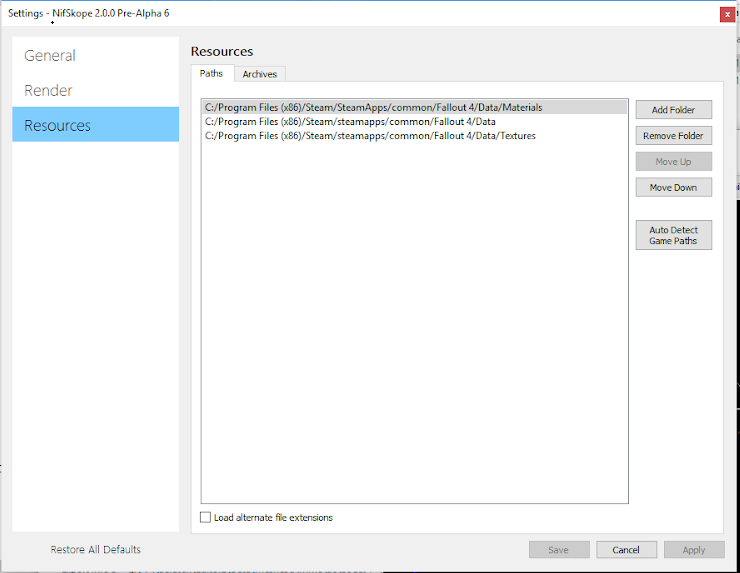
7. Click the Archives tab on that same screen, and click Auto Detect Archives - which should find all of the ba2 files in your Fallout 4 data directory.
8. Click Apply, and then Save. (If those options are greyed out, don't worry about it, just click the X in the corner).
9. Close Nifskope.
¶ Material Editor
For some addon content, you'll need a way to tell the game to use different textures - especially if you are looking to create your own, or port some over from some other source. In either case, the textures are generally hooked into the game through something called Material files. These are basically text files telling the game how to use the textures, and giving them different attributes.
To make creating or editing these files simple, I highly recommend downloading this program.
¶ Open Office (or Excel)
This probably feels like a very strange one, but for several steps in addon pack creation, it ends up being very helpful to make a simple spreadsheet - I will emphasize SIMPLE here, as most of the data is actually exported from the Creation Kit, and you basically just fill in a few extra bits.
Open Office is a free alternative to Microsoft Office you can download here. In particular, we're after the program Calc from open office, but Excel or any other basic spreadsheet software that can make .csv files will also work - heck you could use Google Docs if you like!
¶ Add-On Maker's Toolkit
This includes a number of files that will occasionally be referenced in these tutorials to make Add-On creation even easier. This includes things like XEdit scripts, model files, texture templates, and more! Click here to download it from Nexus.