UNDER CONSTRUCTION. This page is in DRAFT and is still being revised.
¶ Fixing Your Game
Thank you to msalaba and Raybo, two of our Community Rockstars for providing content for this guide.
¶ Basic Troubleshooting Steps
-
Check the structure of the core files in your mod-organizer / base Load Order:
- Vanilla and DLC
- Creation Club Content if used
- Unofficial FO4 Patch if used
- Other esms
- HUD Framework (unless on xBox as this is an esp and will load after esms)
- Workshop Framework (WSFW)-– this must go above SS2
- Sim Settlements 2 (SS2)
- All Other Mods
-
There is a rare chance for a download or install to have corrupted files. You can try downloading and re-installing SS2 and/or WSFW.
-
In addition, if any mod overwrites the required workshop scripts, many SS2 and WSFW functions will not work correctly. You should check mod descriptions to see if workshop scripts are overwritten and remove those mods.
-
Check that you have the latest WSFW and SS2 installed. You should always be using the current version of these.
Recommended: Use the Manual Download button on the Nexus download option and pull it over to your mod organizer.

-
You may also wish to verify your game installation through Steam in case any required files were deleted.
Reference: Verify integrity of game files
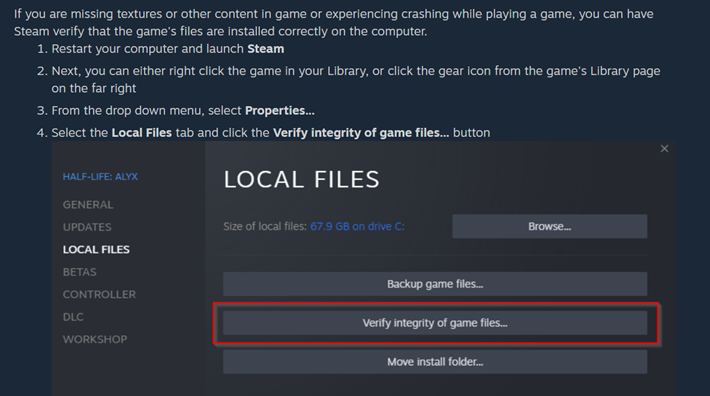
-
Start the game with the vanilla launcher and click the settings button. You don't have to change anything, just opening and closing the menu is enough, though you may want to verify the settings.
-
If you have removed mods in this process, start a new game. Fallout 4 does not support the removal of mods.
"Removing mods and continuing to use the same save game is not supported by the game. (For anything, not just scripts) If you remove a mod you must go back to a save made before the mod was installed." - Bethesda
¶ Still having issues?
For PC Only:
- Check your Steam\Steamapps\Common\Fallout 4\Data for loose files.
(The mod author should have packed these into a ba2 archive, but there are some mods that still use loose files.) - Check the following folders (they should be empty):
- materials
- meshes
- scripts
- textures
- If you have F4SE installed, there should be some loose files. You can delete these files and re-install F4SE to make sure only the intended files are installed.
Reference: Fallout 4 Script Extender - F4SE Tutorial by Gopher - Workshop Framework installs a few workshop scripts. If you deleted the loose files in the previous step, you will also need to re-install WSFW.
- If you use Vortex, you should get a notification if you deleted any files that were intended to be installed.
- If you use MO2 (Mod Organizer 2), there should not be any loose files at all as it uses virtual directories.
- If you use neither Vortex nor MO2, you may want to re-install all your mods to make sure.
- Start a new game.
¶ The Nuclear Option
Still not working? You'll want to start fresh by deleting and re-installing Fallout 4, your mod manager and all your mods.
¶ Preparing
For PC Only:
- Recommended Viewing: Fallout 4 || Clean Install by GamerPoets
- You may wish to backup your mod archives or your can download them again later.
- You may want to save a copy of your mod list and load order for the re-installation part.
- In \Steam\Steamapps\Common\Fallout 4, you may want to backup Fallout4.ini, Fallout4Custom.ini and Fallout4Prefs.ini files,
¶ Next Steps
- Un-Install your mod manager, deleting any files it left behind. (Check the install path)
- Look in C:\Users(YourUserName)\AppData\Roaming for anything FO4 related and delete it.
- In \Steam\Steamapps\Common\Fallout 4 delete all files and folders except data
- In \Steam\Steamapps\Common\Fallout 4\Data delete everything except* Fallout4.esm* and any "DLC.esm files and folders. (Saves download time)
- In Steam, verify the Fallout 4 installation. This will replace all deleted files and verify the esms we left behind.
- If you backed up your ini files, make sure to run Fallout 4 once before copying the ini files back to \Steam\Steamapps\Common\Fallout 4.
- Re-install your mod manager.
- Install HUD Framework.
- Install WSFW.
- Install SS2.
- Make sure these mods are enabled and are in the Load Order posted above.
- Start a new game.
¶ Links and Suggestions
- Read all TEN - TEN Biggest Mistakes from Gamer Rant
- Tips Before You Mod Any Game by GamerPoets
- If you use a mod guide that tells you to remove game files that were downloaded as as part of the base game think twice and only do this if you know what you are doing.
- It is no longer recommended to Clean the base game DLC files.
- Do NOT remove any of the Creation Club Content game files downloaded with the base game. If you do so and in the future decide to use Creation Club Content, be advised that Bethesda assumes that those files are still present in your game. If you download one of those CC files from Bethesda, but a guide had you remove then your game will CTD at start-up. Bethesda will not DL full mods files for early creation club content. Later files will download full mods.
- Fallout 4 || Clean Installation || Steam & GOG by GamerPoets
- F4SE || Fallout 4 Script Extender || MO2 & Vortex by GamerPoets
- Scrapping Mods and Performance Issues
- Understanding CTDs in the Triangle of Death (Sanctuary, Abernathy Farm and Red Rocket)
- Script Lag - See 11:30 timestamp Fallout 4 Mod Help Guide - Infinite Load, Mods Not Loading, Crashing by kinggath
- Sim Settlements, Fallrim Check by Raybo
Mod: FallrimTools -- Script cleaning and more - No guide, video, or support person can substitute for:
Testing – Every mod you install. This will be time well spent.
Learning - FO4Edit Understand at least the basics for how to spot a conflict and make a basic patch.
Reading – Everything on a mod's description page and then checking recent posts and bug reports. When was the mod last updated, and when did the author last post or active? It's best that the mods you install are still supported and do not have any reported issues. - Lastly, the best 22 mins you can spend if you are new to modding is watching: Modding 101 || Load Order || A to ESL || Elder Scrolls & Fallout by GamerPoets