UNDER CONSTRUCTION
Created with the assistance of GuardianMF
¶ Recommended Load Order
- Fallout 4 and DLCs
- Unofficial Fallout 4 Patch (Optional)
- HUDFramework
- Workshop Framework
- Sim Settlements 2
- Sim Settlements 2 - Chapter 2
- Sim Settlements 2 - Chapter 3
- SS2 Extended (Optional File)
- SS2 Add-Ons and All other mods
¶ Vortex Installation and Update Instructions
¶ Initial Installation
¶ Normal Installation
- Download, install, and setup Vortex.
- Visit the HUDFramework, then click on the MOD MANAGER DOWNLOAD button, then install and enable on the MODS tab.
- Visit Workshop Framework, then click on the MOD MANAGER DOWNLOAD button, then install and enable on the MODS tab.
NOTE: If you have not updated FO4, you will also need to download the Optional File: OldGen Replacers. Install it after WorkShop Framework and allow it to overwrite. - There are two options for installing Sim Settlements 2:
a. You can download the main file which includes all of the chapters and SS2 Extended, or
b. You can download the individual files for each chapter and the SS2 Extended individually.
If installing the All Chapters Pack:
- Locate the Main files in the FILES tab Sim Settlements 2 - All Chapters Pack, then click on the MOD MANAGER DOWNLOAD button.
- You may also download the Optional files for Sim Settlements 2.
- Once you have downloaded the files, install and enable them on the MODS tab - first the All Chapters and then the other optional files.
If installing the individual files:
- Locate the Main file in the FILES tab, then click on the MOD MANAGER DOWNLOAD BUTTON for Sim Settlements 2
- If you wish, do the same for Sim Settlements 2 - Chapter 2.
- If you wish, do the same for Sim Settlements 2 - Chapter 3. Select the Chapter 3 file only.
- If you want to have SS2 Extended (Optional File), download it as well.
- You may also wish to download the Optional files found Sim Settlements 2
- Once you have downloaded the files you want, install and enable them in the MODS tab in order Chapter 1 to 3, then install and enable SS2 Extended.
¶ Manual Installation
- Download and install 7-zip.
- Visit the HUDFramework, Workshop Framework, and Sim Settlements 2 mod pages and locate the main files in the FILES tab, then click on the MANUAL DOWNLOAD button. You may also download the optional files for Sim Settlements 2.
- If you wish, do the same for Sim Settlements 2 - Chapter 2.
- If you wish, do the same for Sim Settlements 2 - Chapter 3.
- If you want to have SS2 Extended (Optional File), download it as well.
- Locate the archives you have just downloaded, then click and drag each one to the lower panel of the DOWNLOADS or MODS tab.
- Enable each one in the MODS tab.
¶ Make sure plug-ins are activated
Often mod managers will install the mods, but fail to actually enable the plug-ins.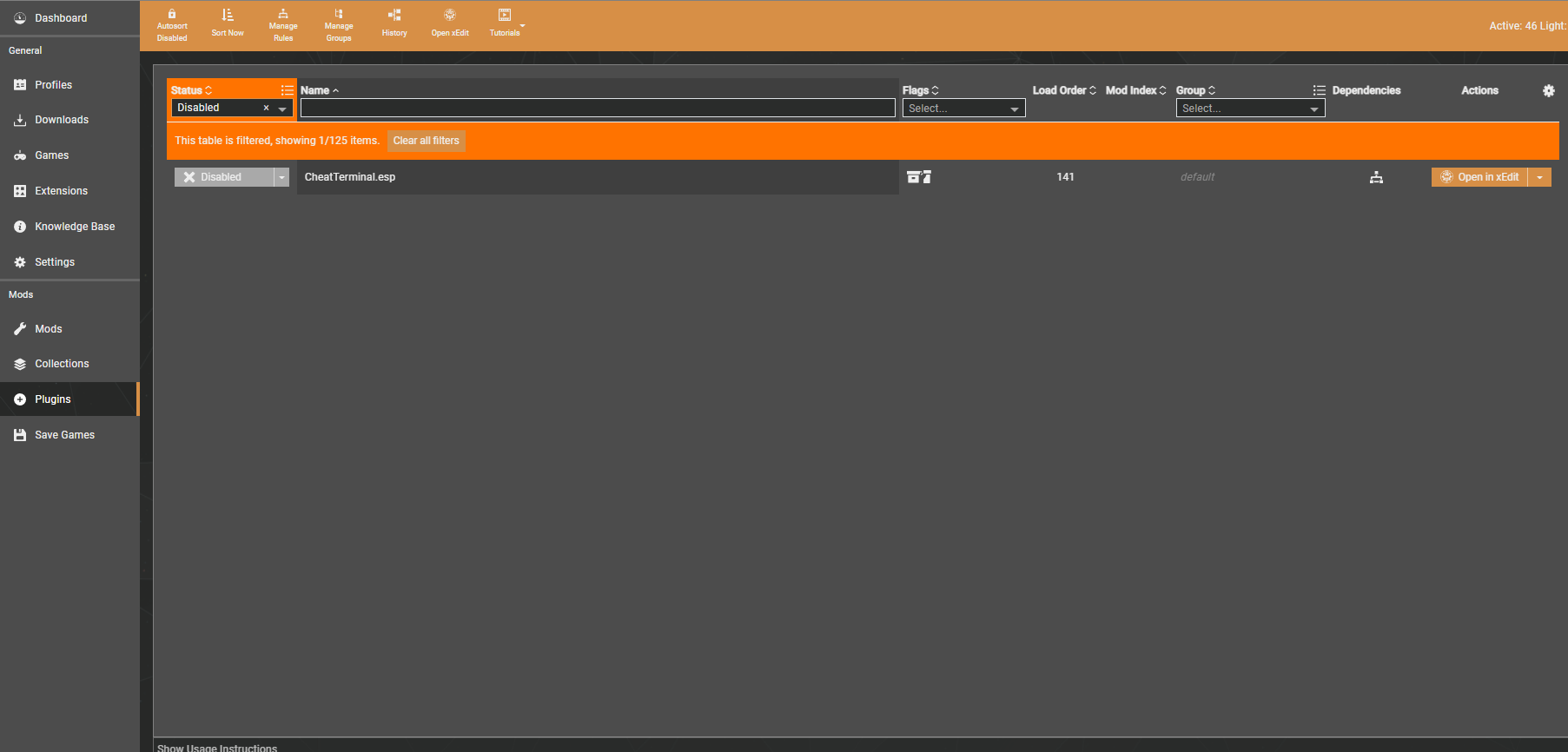 If the mod isn't appearing once you're in game, try closing and re-opening the mod manager, then look at the plug-ins tab and make sure they are all selected.
If the mod isn't appearing once you're in game, try closing and re-opening the mod manager, then look at the plug-ins tab and make sure they are all selected.
¶ Updates
- Visit the Workshop Framework and Sim Settlements 2 mod pages, download the new versions, install and enable them.
NOTE: If you have not updated FO4, you will also need to download the Optional File: OldGen Replacers. Install it after WorkShop Framework and allow it to overwrite. - If you have it, do the same for Sim Settlements 2 - Chapter 2
- If you have it, do the same for Sim Settlements 2 - Chapter 3.
- If you have SS2 Extended (Optional File), and there is an update download it as well. (This file is not updated with every new release.)
- Make sure to either disable or uninstall the previous versions using the status button in the Status column or the version number button in the Version column.
¶ Mod Organizer 2 Installation and Update Instructions
¶ Initial Installation
¶ Normal Installation
- Download, install, and setup Mod Organizer 2.
- Visit the HUDFramework, Workshop Framework, and Sim Settlements 2 mod pages and locate the main files in the FILES tab, then click on the MOD MANAGER DOWNLOAD button. You may also download the optional files for Sim Settlements 2.
NOTE: If you have not updated FO4, you will also need to download the Optional File: OldGen Replacers. Install it after WorkShop Framework and allow it to overwrite. - If you wish, do the same for Sim Settlements 2 - Chapter 2
- If you wish, do the same for Sim Settlements 2 - Chapter 3.
- If you want to have SS2 Extended (Optional File), download it as well.
- Once the mods are downloaded, go to the Downloads tab, right click (or double click) on an archive, select Install, then click on OK. Make sure that Sim Settlements 2 and SS2 Extended have the correct name before clicking on OK.
- Enable the new mods by checking the small box on the left of each line.
¶ Manual Installation
- Download and install 7-zip.
- Visit the HUDFramework, Workshop Framework, and Sim Settlements 2 mod pages and locate the main files in the FILES tab, then click on the MANUAL DOWNLOAD button. You may also download the optional files for Sim Settlements 2.
NOTE: If you have not updated FO4, you will also need to download the Optional File: OldGen Replacers. Install it after WorkShop Framework and allow it to overwrite. - If you wish, do the same for Sim Settlements 2 - Chapter 2
- If you wish, do the same for Sim Settlements 2 - Chapter 3.
- If you want to have SS2 Extended (Optional File), download it as well.
- Locate the archives you have just downloaded, then click and drag each one to the Downloads tab.
- Right click on each archive, select Install, then click on OK. Make sure that Sim Settlements 2 and SS2 Extended have the correct name before clicking on OK.
- Enable the new mods by checking the small box on the left of each line.
¶ Make sure plug-ins are activated
Often mod managers will install the mods, but fail to actually enable the plug-ins.
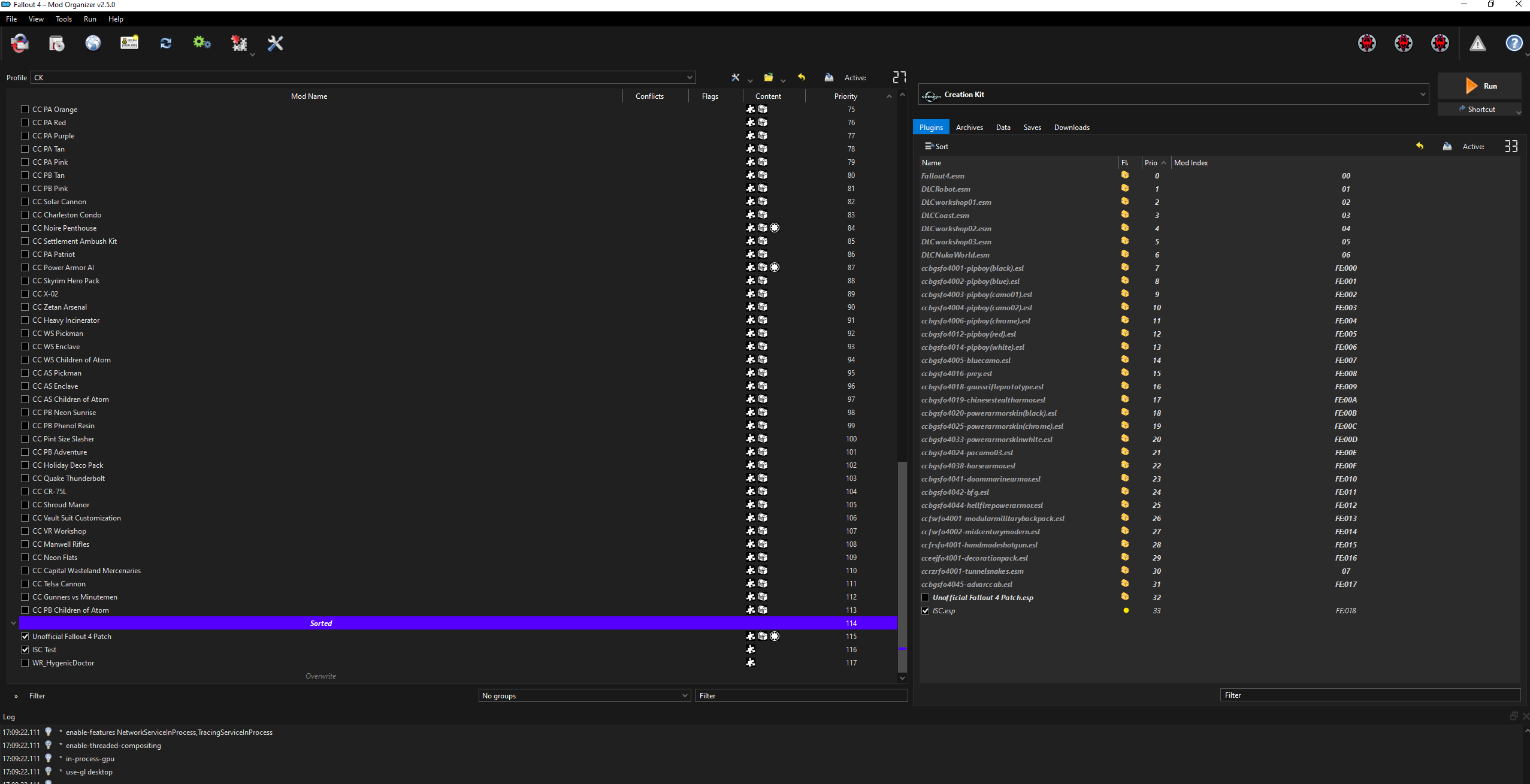 If the mod isn't appearing once you're in game, try closing and re-opening the mod manager, then look at the plug-ins tab and make sure they are all selected.
If the mod isn't appearing once you're in game, try closing and re-opening the mod manager, then look at the plug-ins tab and make sure they are all selected.
¶ Updates
- Visit the Workshop Framework and Sim Settlements 2 mod pages, download the new versions and install them as usual, but this time you’ll get a prompt.
NOTE: If you have not updated FO4, you will also need to download the Optional File: OldGen Replacers. Install it after WorkShop Framework and allow it to overwrite. - If you have it, do the same for Sim Settlements 2 - Chapter 2
- If you have it, do the same for Sim Settlements 2 - Chapter 3.
- If you are using SS2 Extended, check to see if there is an update for that also under Optional Files. If there is an update, do the same. (This file is not updated with every new release.)
- Click on the Replace button to install the newer version over the previous. Do not merge the two versions together.
- When installing a newer version of Sim Settlements 2 or SS2 Extended, make sure that the name displayed in the Name box is the correct one.
¶ XBox Installation and Update Instructions
Created with the assistance of Nuclear Fighter
¶ Initial Installation
- Boot up Fallout 4 and from the Main menu screen, select Mods.
- From the in-game Mod menu, search for, select, and then download: Workshop Framework, Sim Settlements 2, HUDFramework, and any Sim Settlements 2 Add-ons.
- Workshop Framework and Sim Settlements 2 are both Master files, so they will stay loaded at the top of a load order. Place HUDFramework and any Sim Settlements 2 Addons/other mods below WF and SS2.
- Unofficial Fallout 4 Patch - (Optional)
- Workshop Framework
- Sim Settlements 2
- HUDFramework - Because this is an .esp for XBox users, it cannot be loaded in the same order as PC mods. HUDFramework should come immediately after the .esm and .esl files. (Soft Requirement, Sim Settlements 2 will function better with this mod.)
- Sim Settlements 2 - Chapter 2
- Sim Settlements 2 - Chapter 3
- Sim Settlements 2 Addons and All other mods - Downloaded mods are automatically enabled on the Xbox.
¶ Video Instructions:
¶ Updates
Before updating any mod, check out released patch/version notes or special instructions regarding the changes the impending update introduces. Since Xbox cannot revert back to a previous version of a mod, extra precautions must be taken to ensure the update does not corrupt your current save file. Only update if absolutely necessary!
To update Workshop Framework, Sim Settlements 2, Sim Settlements 2 - Chapter 2, Sim Settlements 2 - Chapter 3, or any Sim Settlements 2 add-ons:
- Make a hard save on your current game (no quick saves, autosaves, or exit saves).
- Favorite Workshop Framework, Sim Settlements 2, Sim Settlements 2 - Chapter 2, Sim Settlements 2 - Chapter 3, or any Sim Settlements 2 add-ons, and make a note of their location within your load order.
- Disable and delete WF, SS2, or any add-ons that you want to update, and then clear your cache to completely remove the files the mods might have left behind in your game.
- Open up the in-game Mod menu and re-download WF, SS2, or any add-ons you wanted to update. When you download/update mods on the Xbox, they are automatically placed at the bottom of your load order (unless they are a Master file). Be sure to rearrange the mods back into their previous order (example listed above in Initial Installation). Exit the game and start up Fallout 4 once again to complete the download/upgrade process.
DISCLAIMER: Following this process may reduce the chance of data corruption when updating a mod mid-playthrough, though that isn’t guaranteed. Always make a back-up save (without mods) you can return to should the update not work out the way it is intended to. If nothing else works, be prepared to start a new game!
¶ Updating SS2 When Using Item Sorters
Update your Item Sorter plugins every time you update Sim Settlements 2.
Please review this post on our forums: On Item Sorters - What to Know, What to Look Out For