UNDER CONSTRUCTION
¶ War Planner's Desk
The War Planner's Desk is a piece of furniture that you can use to manage your Outpost in Sim Settlements 2 (like the City Planner's Desk for a Setlement). The desk has a number of features, each of which can be accessed by interacting with different parts of the desk.
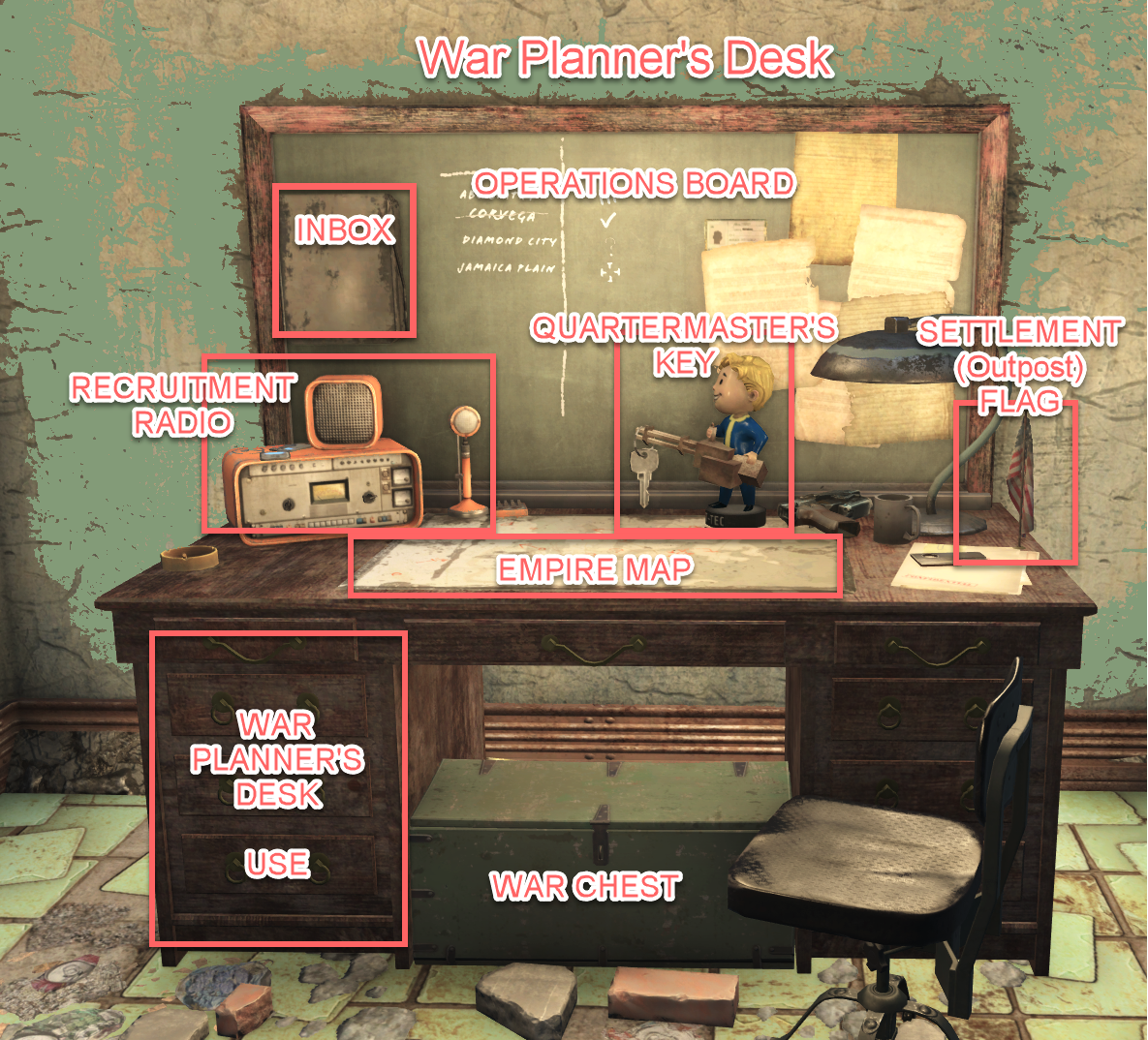
¶ Scouting Unlocked:
- When you first access the War Planner's Desk, Scouting is unlocked.
- Scouting allows you to mark Settlements for future operations. As you approach undiscoverd settlements, you'll receive a notification telling you that your map has been updated. Once this occurs, you will be able to launch an assault from an Outpost in range.
- Scouting does not add other locations (like Drumlin's Diner) to your map. For those locations, you'll have to "discover" them to launch a Capture Territory Assault, or use the flare gun and binoculars instead.
¶ Assigning a Settler to the War Planner's Desk
Currently, there is no reason to assign anyone to the desk.
If you do, it will present you with the following choices:
- Yes, Tear It All Down (This will automatically select a City Plan and remove anything that you have built and place a City Plan that will place plots as designed by the City Plan selected -- effectively making your Outpost a Settlement.
- No, Nevermind (This is the option that you should select if you have assigned someone to the desk. No changes will be made to the Outpost.)
Future Plans:
We will be able to assign Commanders, who will have Traits (like Mayors) that will provide bonuses that are beneficial to Outposts.
¶ Inbox
View Notes
From time to time, the Inbox will contain Notes for you.
This is where the reports from Scouting Runs in HQ show up after 24 hours.
Some of the Notes will also start quests.
Battle Reports
Select to view Battle Reports for your Assaults or Raids that have occurred.
The reports will display in note form the same information as the Victory Screen that displays after an Assault.
The Inbox can retain a total of 128 reports.
¶ Operations Board
¶ Manage Ops
- Your Outpost can launch Assaults when you have enough Warriors (5 are required) recruited to your Outpost.
- When Manage Ops is activated, a popup window will display:
Coordinate Assaults
Available Warriors: Number
If you have enough, you can Start New Assault, or
If you do not, Not enough Warriors
Exit - Next, a popup window will display:
What is your goal for this Assault?
Establish Outpost
Make Vassal (Available after you Research Vassalization at Headquarters)
Capture Territory
Selecting an Assault will open a window listing the available Settlements for Establish Outpost or Make Vassal Assaults, or a list of Territories if you selected Capture Territory.
Once you've selected your target, you will be asked to pay some Ammo and confirm you want to do the Assault.
An Assault quest will begin and mark a location for you to join your troops.
¶ Recruitment Radio
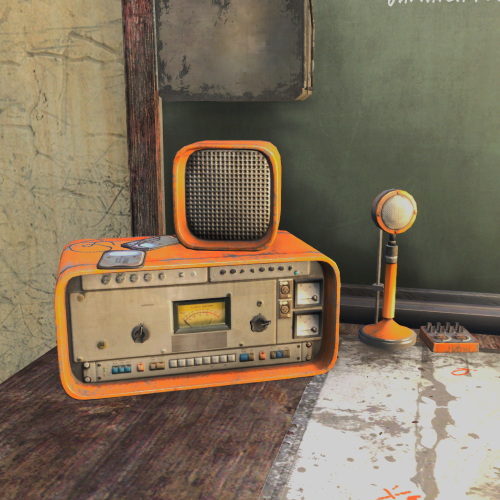 |
The Recruitment Radio can be used to queue up specialized units to recruit. If none are queued, the Recruitment Beacon will recruit 1 Soldier/Day. With a Recruitment Center Martial plot in your Outpost, additional Soldiers will be recruited daily (+1 Level 1, +2 Level 2, +3 Level 3). When the Queue is finished recruiting, you will need to set up the Queue again. |
¶ Manage Recruitment
Selecting Manage Recruitment will display a popup window displaying:
Manage Recruitment for [Outpost]
Faction: Faction Name
Potential Recruits Tomorrow: Number
¶ Recruit Soldiers:
Selecting this will display the Unit you have queued and Queued: Number
- Next Unit: Selecting this will display the next Unit you have queued.
- Previous Unit: Selecting this will display the previous Unit you have queued.
- Queue Unit: Selecting this will queue up another Unit
- View Details: To display more information about the Unit selected
- View Recruitment Cost: Displays the caps to recruit that Unit
¶ Manage Queue
Selecting this will display a popup window;
Recruitment Queue for [Outpost]
Queue Position: Number
Number x [Soldier Type]
- Next Queued: Shows you the next Soldier Unit you have queued.
- Previous Queued: Shows you the previous Soldier Unit you have queued.
- View Details: Will show you more information about the Unit displayed
- View Recruitment Cost: Displays the cost of the Soldier Unit queued.
- Cancel One of this Unit: Use to cancel the current Unit
- Cancel All of this Unit: Cancel all of these Units queued.
- Return: Returns you to the previous menu.
¶ Change Army Units
Use this option to select the Units you wish to recruit. Currently, there are not many options here. A future update will add more.
¶ Exit
¶ Empire Map
On the desk is a blueprint. Hovering over this will bring up the option to Manage Empire.
Selecting Manage Empire will display:
¶ Cancel
- Use to leave the selection menu
¶ View Settlement Modifiers
Selecting this will display the bonus modifiers for the Outpost that you have gained by capturing Territories.
It will display Controlled Territory: [Territory Location], the bonus and then, the following:
- Next Modifier: Use to see the Territory providing a bonus and what that bonus is
- Previous Modifier: View the previous Territory and bonus provided.
- Exit: Leave View Settlement Modifiers.
¶ Change Settlement Type
Selecting this will display the current Location and Type and the following options:
- Cancel
- Make Command Post
- Convert to Vassal
- Dismantle Outpost (convert to normal settlement)
- Dismantle Outpost and Abandon Settlement
¶ Quartermaster's Key
 |
Use the QUARTERMASTER'S KEY to: Configure Ranks and Manage Armory. An Armory Martial Plot is required. |
¶ Ranks and Equipment
¶ Configure Ranks
Selecting Configure Ranks will open a popup menu:
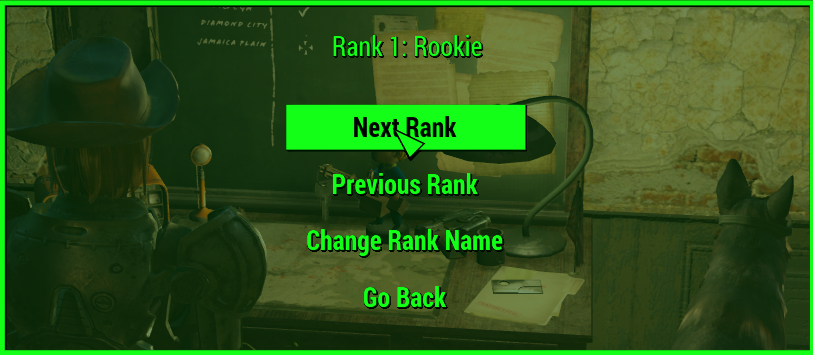
Next Rank
Previous Rank
Change Rank Name - This allows you to change Rank Name for the currently displayed Rank Number
Go Back
Available Rank Names:
- Alpha
- Expert
- Hunter
- Killer
- Legend
- Rookie
- Stray
- Tracker
- Trained
- Veteran
¶ Manage Armory
Set Military Uniform
Allows you to select a uniform for your Soldiers. By default, the following options are available:
- Army Fatigues - Clean
- Army Fatigues - Post War
- Baseball Uniform
- Flannel Shirt and Jeans
- Green Shirt and Combat Boots
- Harness
- Long Johns
- Military Fatigues
- Raider Leathers
- Road Leathers
- Undershirt & Jeans
- Vault 111 Jumpsuit
- [Clear Uniform] - to remove
Auto-Equip: ON/OFF (Default: ON)
This is a toggle. If you select ON, it changes to OFF and if it is OFF, it will change to ON.
If ON, your Soldiers will auto-equip, provided your Outpost has a functioning Armory and you have sufficient Supplies.
Exit
¶ Settlement Flag
- Selecting the flag on top of the desk will open a settlement flag trade window. Use this to select a flag that will be used for your Outpost, and any dynamic flags you build from the sim settlements decoration build menu.
- You start the game with the American Flag unlocked.
- More flags are unlocked when you join factions.
- Flag Packs and sometimes Leader Packs offer many new flag options.
- Companion Flags are unlocked when you gain companion affinity. These are available only with SS2 Extended installed.
- Faction Flag: Set a flag on the Administration Desk in the HQ Meeting Room. You will get the option to use it in HQ only, all the new settlements and territories, or everywhere, including existing settlements.
¶ Use
¶ Categories
¶ Holotapes
- Preparing for War: Craft a tutorial holotape to learn about War Mechanics. Each Topic in the Holotape will start a quest for you.
¶ Tools
- Binoculars: Scout Settlements and Territories to Assault
- Flare: Ammo for the Flare Gun
- Flare Gun: Use to signal your troops
- Packed War Planner's Desk: can be carried in your inventory and dropped in a settlement, useful for those settlements that don't have enough materials to craft a desk
- Recruitment Clipboard: Used to Conscript, or Ask to Work (HQ)
Tools: Available Recipes
Packed War Planner's Desk:
Ingredients:
- Circuitry (1)
- Cloth (3)
- Plastic (4)
- Screw (4)
- Steel (2)
Recruitment Clipboard:
Ingredients:
- Cloth (2)
- Lead (1)
- Spring (1)
- Wood (2)
¶ War Chest
 |
Donate Caps or Supplies to your Outpost. Some Weapons may not be accepted. This is because they haven't been added to the eligible weapons. Induction weapons added by chapter 3 and Institute weapons have been added in a patch. |
Handle Resources for [Outpost Name]
¶ Cancel
¶ Donate Items
- You can donate Ammo, Armor, Caps, Chems (Stimpacks, Med-X, Jet, etc.), and Weapons
¶ Donate Caps
- Donate 100, 250, 500, or 1000 Caps
¶ Donate Workbench Contents
- Only accepts Ammo, Armor, Caps, Chems (such as Stimpacks, Med-X, Jet), and Weapons
You will need to have enough Supplies Storage available. If you do not, your donations will be returned to you.
The game may crash on repeated attempts to donate to a full storage.
To avoid this, make sure you have enough resource storage for supplies. It can be increased by building containers for supplies (lockers and crates from the SS2 Resource Storage menu) in outposts.