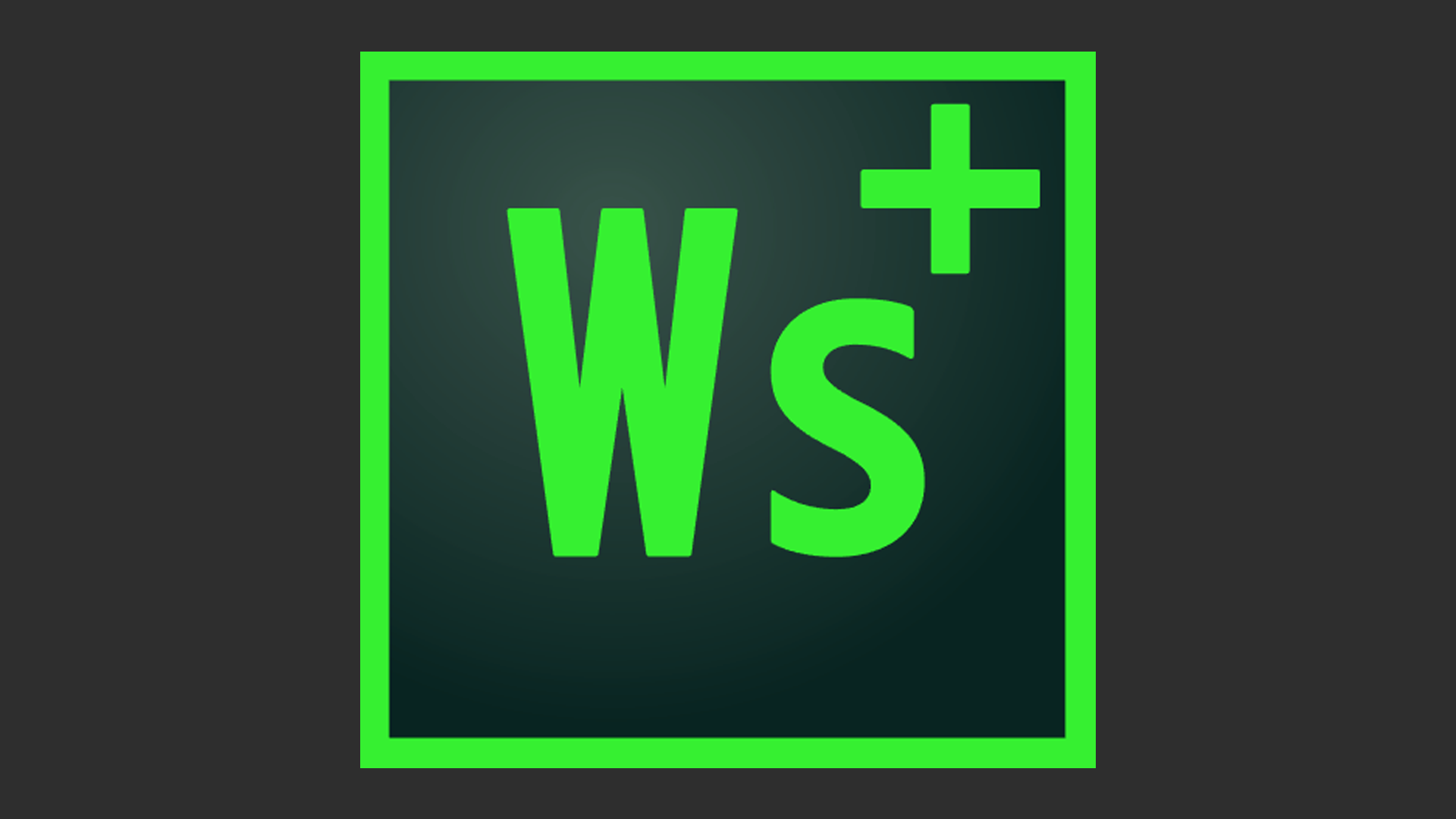 |
Transforms Workshop mode into a God simulator - giving you all of the tools you need to create amazing settlements. |
¶ Features
- Freedom of movement without the pains of tcl
- Autosave feature so you don't forget to save in WS mode
- Undo/Redo hotkeys
- Cloning tools - clone single pieces or entire portions of your design
- Layers to offer complete control over your designs
- Blueprint your layers and build copies of them in any settlement
- Free Build Mode without tgm to bypass perks and ignore resource costs
- Tracking system to activate settlers or workshop items and find the owned items or owner, respectively
¶ Requirements
- Workshop Framework
- Some features require Mod Configuration Menu (MCM
You can use some features without MCM - but it is highly recommended due to the hotkey system it provides.
¶ Options, Hotkeys and Settings
- If you do not have Mod Configuration Menu (MCM), you can craft a Workshop Plus holotape at a Chemistry Station. Options and Tools will be available to you in the Holotape.
Hotkeys are only available if you have MCM.
¶ Options
Workshop Mode Options
Autosave Timer: Slider - Use the slider to select a value from 0 to 60
After this many minutes in workshop mode the game will be auto-saved
0 is Disabled
Fly in Workshop Mode ON/OFF
While in workshop mode you will be able to fly. Note: Does not work if a Jetpack is equipped
Default: ON
Increase Speed in Workshop Mode: Select from Options: 0%, 50%, 100%
Default: 100%
Invunerability in Workshop Mode: ON/OFF
While in workshop mode you won't take damage or rads.
Default: ON
Invisibility in Workshop Mode: ON/OFF
While in workshop mode enemies won't see you.
Default: ON
Clear the weather in Workshop Mode: ON/OFF
When entering workshop mode, the weather will be set to Clear
Default: ON
Prevent Fall Damage in Workshop Mode: ON/OFF
While in workshop mode and for a few seconds after, you will be immune to fall damage.
Note that this must be enabled before you enter workshop mode to go into effect.
Default: ON
Undo: Select Disabled, Enabled, or Non-Power Items Only
The Undo system will keep records of the latest 1280 build, scrap, and move actions you've taken so you can Undo/Redo them with hotkeys.
Default: Disabled
Unlimited Carry Weight in Workshop Mode: ON/OFF
While in workshop mode your carry weight is virtually unlimited, this will allow you to move at full speed regardless of what's in your inventory.
Default: ON
Free Build Mode: ON/OFF
Unlimited resources and bypass most Perk requirements. No scrap returned in this mode.
Default; OFF
Freeze Time in Workshop Mode: ON/OFF
While in workshop mode time will be frozen. NPCs will stand still and the clock will not advance.
Default: OFF
Layer Options
Auto Change Layers: ON/OFF
While enabled, moving an object in workshop mode will move it to the currently active layer.
Default: OFF
Auto Unhide Layers: ON/OFF
All layer items will be unhidden when you leave workshop mode.
Default: OFF
Auto Unhide Layers Delay: Slider
Delay Auto Unhide layers by this many seconds so you can pop out of workshop mode temporarily without having your layers unhide.
Options:
Default: 30
Clear Highlighting Outside Workshop Mode: ON/OFF
All highlighting will be cleared from items when you exit Workshop Mode.
Default: OFF
Flash Items Added To Layers: ON/OFF
Items are flashed purple as they are added to layers to confirm they were added.
Default: ON
Play Layer Sounds: ON/OFF
UI sounds will play as you do things involving layers to let you know the command succeeded.
Default: ON
Alternate Activation Options
Settler Activation: ON/OFF
Adds alternate activation to settlers to track the items they own.",
Default: ON
Workshop Item Activation: ON/OFF
Adds alternate activation to assignable workshop items to track the owner.
Default: ON
¶ Tools
Tools
Add Previous Items to Layer: Button
Clicking this will add any workshop built items not on a layer to the layer you select.
(Note: Happens after you un-pause)
Remove All Layers: Button
Clicking this will remove all layers, but not the items in the current settlement. Will also unhide all items and clear any highlighting.
(Note: Happens after you un-pause)
Repair Layers: Button
Occasionally the layer system will appear to quit working, this will run a repair on them.
Tracking
Click to activate
- Clear Tracking
- Track Producers: Food
- Track Producers: Water
- Track Producers: Water
- Track Producers: Defense
- Track Producers: Power
- Track Producers: Happiness
- Track Producers: Stores
¶ Hotkeys
Add your own Hotkeys for the following:
Action Hotkeys
- Undo: Undo the last workshop action.
- Redo: Redo the last undone workshop action.
- Clone: Clone the currently held workshop object.
If holding a Layer Handle - it will clone all objects connected to it. - Save: Save the game. If in workshop mode, you will be quickly exited and entered again to allow the save. [Warning] May not create thumbnail.
- Toggle Flight: Toggle flight if Fly in Workshop Mode.
- Toggle Speed Buff: Toggle the speed buff in Workshop Mode.
- Toggle Free Build Mode: Toggle Unlimited Resources and Perk requirement bypass in Workshop Mode.
- Toggle Freeze Time: Toggle time freeze in Workshop Mode.
Layer Hotkeys
- Create New Layer: Create a new layer (it will be made active)
- Switch Layers: Switch to the next layer.
- Place Layer Handle: Places the Layer Handle for the current layer in front of you. You can use this object to manipulate or clone the items on the current layer.
- Place Blueprint Controller: Places the Blueprint Controller in front of you. You can use this object to create and build blueprints of your layers.
- Clear Active Layer: Prompt appears to allow you to decide how to remove all items from the active layer (scrap or move to different layer).
- Toggle Active Layer: Show/Hide the currently active layer's items.
- Duplicate Layer: Copy all items on the active layer to a new layer.
- Toggle Automatic Layer Highlighting: When this is toggled on, the items on the current active layer will always be highlighted. If you switch layers, the new layer's items will be highlighted instead.
- Show All Layers: Show every item on all layers.
Tool Hotkeys
- Clear Tracking: Turn off tracking on items and settlers.
¶ Layer HUD
HUDFramework Users Only
The Layer HUD will appear after you add a new layer to a settlement. This will help you keep track of which layers you have hidden, and which you are currently building on.
Layer HUD Options
Use Layer HUD: A visual component will display the current layer configuration on your screen while you are in a settlement.
Defaullt: ON
Only Show in Workshop Mode: The Layer HUD will be automatically hidden when you exit Workshop Mode.
Default: OFF
Reset Layer HUD Position and Scale
Clicking this will restore the default position and scale of the Layer HUD.
(Note: Happens after you un-pause)
Position Hotkeys
Set these hotkeys temporarily by clicking "None" to set your hotkey and position the HUD where you want it, then you can rebind these keys to something else if you like.
(Be sure you add at least one new layer for the HUD to show up.)
Move Up: Nudge the Layer HUD up slightly.
Move Down: Nudge the Layer HUD down slightly.
Move Left: Nudge the Layer HUD slightly to the left.
Move Right: Nudge the Layer HUD slightly to the right.
Increase Size: Increase the Layer HUD size slightly.
Decrease Size: Reduce the Layer HUD size slightly.
¶ Advanced
Advanced
AutoSave Workshop Mode Delay: Slider - from 1 to 10
Delay (in seconds) before returning to workshop mode after a workshop mode quick/auto save. This is useful if you find your controls working strangely after a save.
Auto Unlink Hidden Layers: Automatically unlink hidden layers.
Turning this off can speed up layer hiding/unhiding.
Warning Hidden items that are still linked, will be picked up by group select.
Default: ON
Clone Layer Handle Method: Options are Clone To Active Layer, Clone To Source Layer, Clone To New Layer, Ask Me
Default: Clone to the current active layer, but you can choose to have them handled in other ways
Flash Items Added To Default Layer: Items are flashed purple as they are added to layers to confirm they were added, this is disabled by default on the default layer unless you enable this.
Default: OFF
Highlight Items When Layer Handle Held: Highlight all of the items that will be moved by the layer handle when you pick up the layer handle.
Default: ON
Show Hotkey Warnings: When pressing a hotkey outside of Workshop Mode, WS+ will remind you that you need to go into Workshop Mode.
Default: ON
Advanced Hotkeys
Click on "None" to set your own hotkeys.
Toggle Auto Change Layers On Move: Toggle the Auto Change Layers On Move setting. While this setting is enabled, any objects you pick up will be moved to the currently Active layer.
Warning Slow Command. All items on the active layer will be disconnected or reconnected from the settlement. This can make group movement of specific objects on other layers much easier.
Toggle Layer Highlight: Toggle the highlight of all items on the current active layer blue, or clear all highlights on the current layer.
Clear All Layer Highlights: Clear the highlighting from all items on all layers.
Delete Active Layer: Delete the active layer (you will be prompted with how to handle items on the layer).
Hide All Layers: Hide every item on all layers.
Hide Inactive Layers: Hide all items on layers that aren't on the current active layer.