¶ Intro
While not included in any of the City Plans that ship with Sim Settlements 2, levels are definitely supported - just like they were in Sim Settlements 1. Meaning that overtime, settlers can upgrade an entire settlement.
From your perspective as a designer, this effectively means you can stitch together multiple settlement designs to tell a little story of prosperity (or ruin???) to show how the settlement evolved over time.
You can have up to 4 total levels in a City Plan. The first we call the Foundation, or Level 0. This is what is immediately built when the player opts to use a City Plan. Each additional level provided will be used after certain criteria have been met, which by default are the settlement reaching a certain happiness threshold, enough scrap collected, and at least 80% of the available beds/residential plots occupied.
¶ Tips for Effective Levels
Before I can show you the steps for setting up a Leveled City Plan (which is incredibly easy!), you're going to need a few save files.
Without going into the details of the web tool, all you need to do is design multiple variations of a settlement and export each. Now that doesn't mean you have to build the settlement 4 times, just that you need 4 variations.
Sim Settlements 2 will recreate each of your save file designs for the player as the settlement levels up. In fact, the system was designed to be so versatile, you could literally take 4 different save files with a completely different design in each and use them all to make one City Plan!
There are two problems with this plan:
- It would be very taxing on some player's systems if each design was that dramatically different, as the entire settlement would need to be torn down and rebuilt each level.
- It's not very immersive. I know for some people that's a dirty word, but when an "upgrade" occurs, most people assume there is going to be some sort of thematic connection between the upgrades. If the level 2 is completely different, it won't feel like an upgrade - it will feel like someone came along and changed their settlement to a different City Plan.
So let's talk about some practical approaches to creating levels.
¶ Build, Save, Repeat
The easiest way to wrap your head around levels, and the natural way most newcomers tend to want to approach this, is to simply start building a settlement, make a save at some point, then continue building for a while, make another save, and repeat until you have 4 saves.
TIP: You can save from the console to a specific file name by using the command save. For example, save MySanctuaryLevel3. This makes it really easy to keep yourself organized when you're preparing to do your exports or decide later to tweak part of your plan.
You'll be happy to know - that your instincts are correct and this is a totally valid approach!
In fact, this is the way I'd recommend you do your first one, just so you get a feel for the idea of having levels. Once you have one under your belt, and watch it play out in game, it should start to spark some creative ideas of how you might take advantage of this system.
Once you start playing in-game with leveled plans, start dreaming up more complex designs, and learn about all of the advanced possibilties described in some of the later tutorials - you'll start to see some of the limitations of this method, and why for advanced designers we recommend the next method instead.
¶ Building In Reverse
If you're a veteran of Sim Settlements 1 City Plan design, you already know about building in reverse, and that is still the recommended way as it minimizes the amount of processing required at run-time, but it is no longer the only way!
Since SS2 doesn't treat plots as "sacred" like SS1 did, it's no longer a necessity to build in reverse.
By building in reverse, I simply mean to start by focusing on your final design. Don't worry about levels, just build the coolest settlement you can dream up. Save it. This is now your final level.
Now make another save and start scrapping things. Possibly replacing some things with lesser versions, for example you could tear down a set of metal railings and replace them with wood ones.
Repeat this process two more times, and you'll have your 4 levels!
This time, since you knew what you were building up to, you can better plan out how much you want the settlement to evolve on the way, so that the upgrade jumps are more even. For example, you could simply scrap 1/4 of the settlement each time, or you could get more detailed.
Perhaps downgrading a district for level 2, replacing it with construction materials for level 1, and removing it for level 0, so that when it plays back for the player they see the settlers laying out materials to plan for a new section, then building up a rickety version, and finally making it nice in the final level.
Obviously, this method is a little more work, as you're having to scrap a lot of objects on top of having built them. If you're a detailed builder though, it will ultimately save you time, as you know how often you will change your mind during the design process and this method better facilitates that.
Imagine you built forward instead, and you saved level 1, level 2, and then midway through building level 3, you realize you hate all of the first district you built and want to do it completely differently. Now you're left with 2 choices, either you just make the changes, and then when the player plays it back - it looks like the settlers opted for a major renovation, or you have to go back and fix your level 1 and level 2 saves to match this rezoning you decided on.
By building in reverse, and focusing on your final design, you can put most of your effort in up front until you're happy with the entire design, and then quickly generate the levels in an almost mechanical process. This is the approach we took with Rise of the Commonwealth (the expansion for Sim Settlements 1 that brought City Plans to Fallout 4).
Check out our internal level guide for City Plan design if you want some more ideas on what to include in each level!
¶ Generating a Leveled City Plan
Now that you have your level saves, it's time to bring them together in a City Plan!
In the above sections we spoke of having 4 saves, but 4 is actually the max, if you want to do 2 or 3 instead, the system will support that!
- Export the designs of each of your saves using the Workshop Framework layout export. Be sure to name each of your export files in a way you can easily identify them. Naming each with the settlement name and the level they represent is a good idea.
- Open a web browser and go to https://www.simsettlements.com/tools/cpV2maker.php
- Fill out the first 3 fields, the same way you did in the previous tutorial.
- Click the Switch to Leveled Plan link to expand the available file dropdowns.
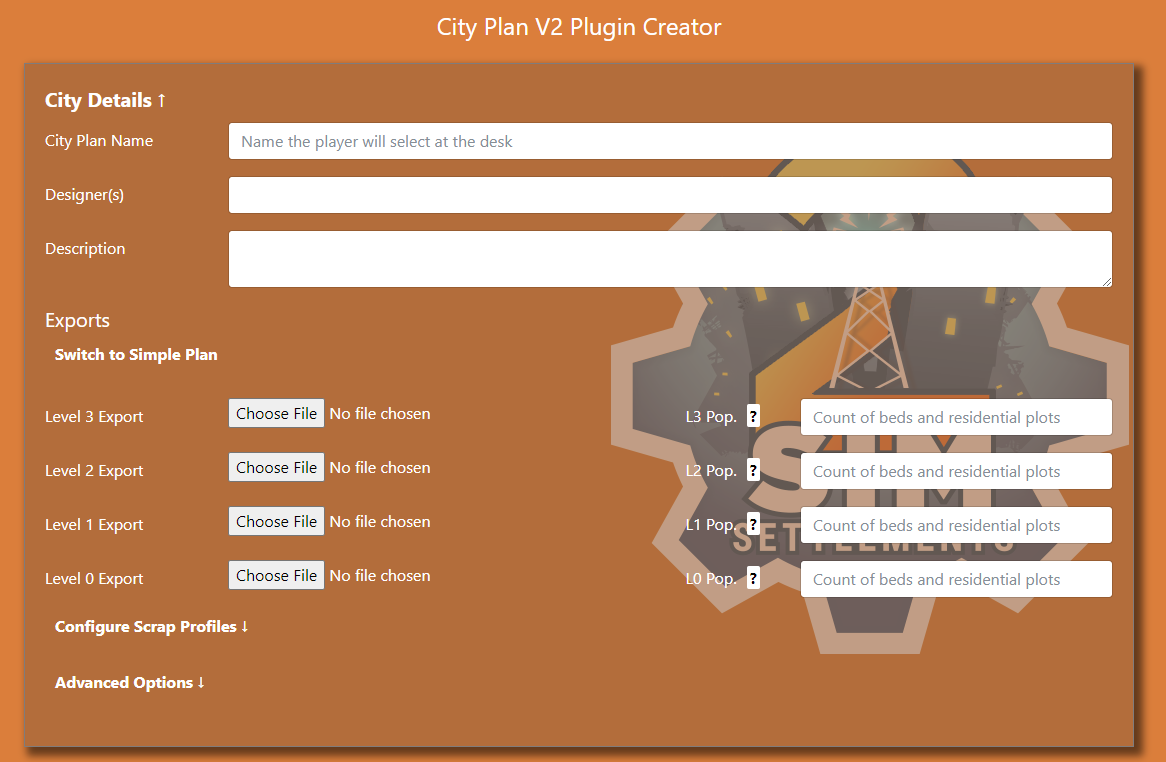
- Point each of your export log files to the corresponding Choose File box.
If you are doing less than 4 levels, upload your highest level to the Level 3 Export field, and work your way down in reverse. Then leave the other fields empty. The web tool will handle the rest in the background.
- [Optional] If you know the bed plus residential plot count at each level, you can fill those boxes to the right of each log file with the corresponding number. Otherwise, the tool will use the population that was found in each export to get that data.
- Click Create ESP File and a new plugin will be downloaded to your PC, this will take a bit longer than a single-level as the web tool will try to eliminate as much duplicate data as possible to keep file size to a minimum.
- Rename the file you just created to anything you like, for example, SS2_CityPlan_TestLeveledCityPlan.
¶ You're Done!
As you can see the process of generating the actual plugin is insanely simple, virtually identical to creating a single level plan. So most of the actual effort is all done in-game with designing the settlement.
To test this City Plan, follow the same steps you did in the previous tutorial to apply the City Plan, and then use the following console command to test upgrading your city from level to level:
cqf SS2_CityPlanManager TestCityUpgrade
Be sure the previous level has finished before you run the command again, if you spam it, things could get weird. If you are using the Cinematic Mode, which is enabled by default, it will keep you in that mode until the upgrade is complete.